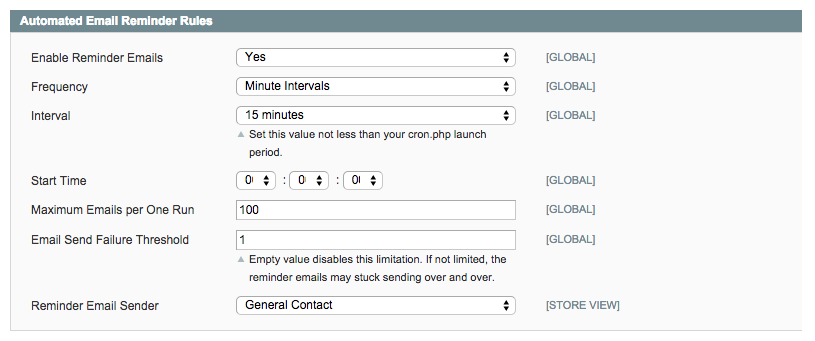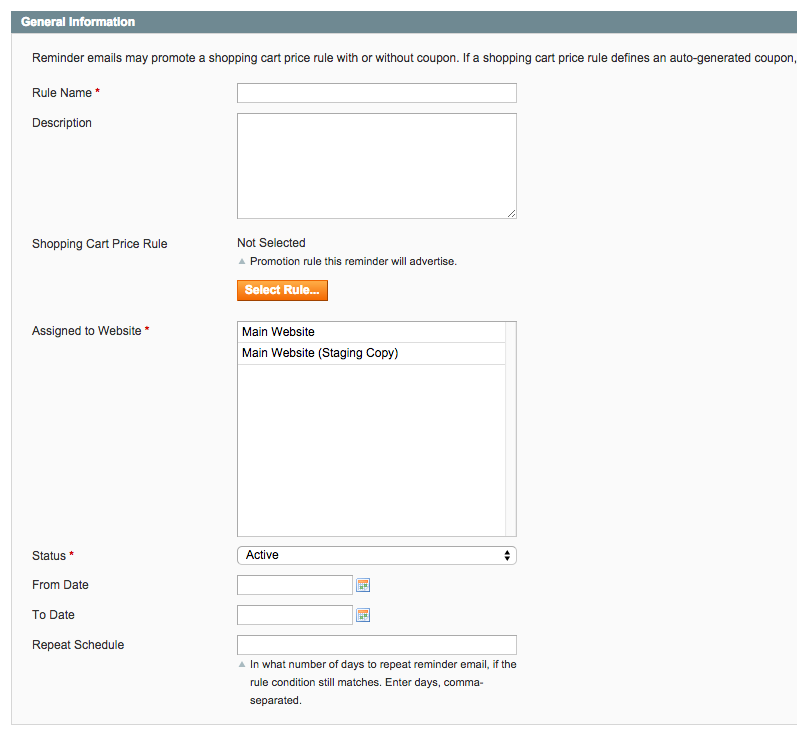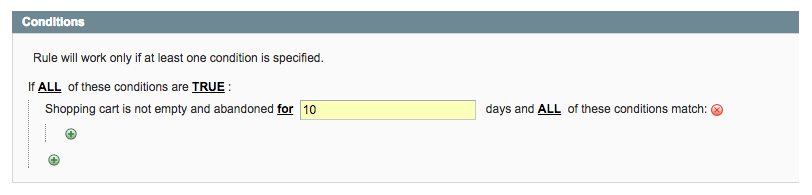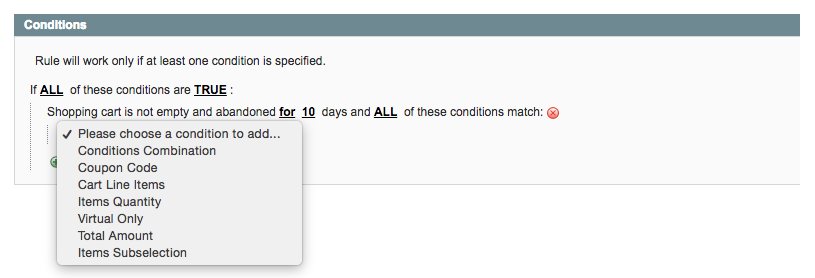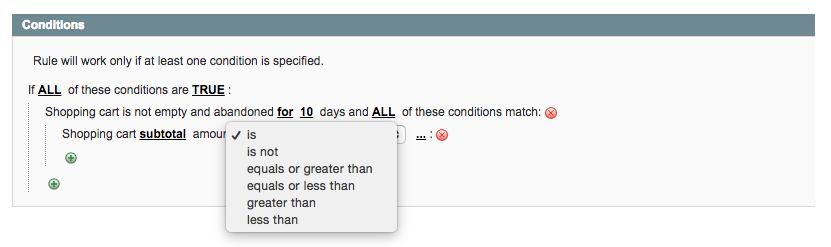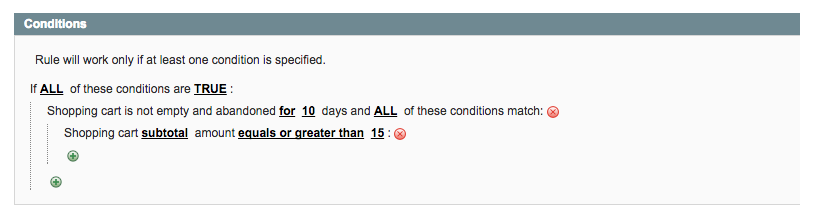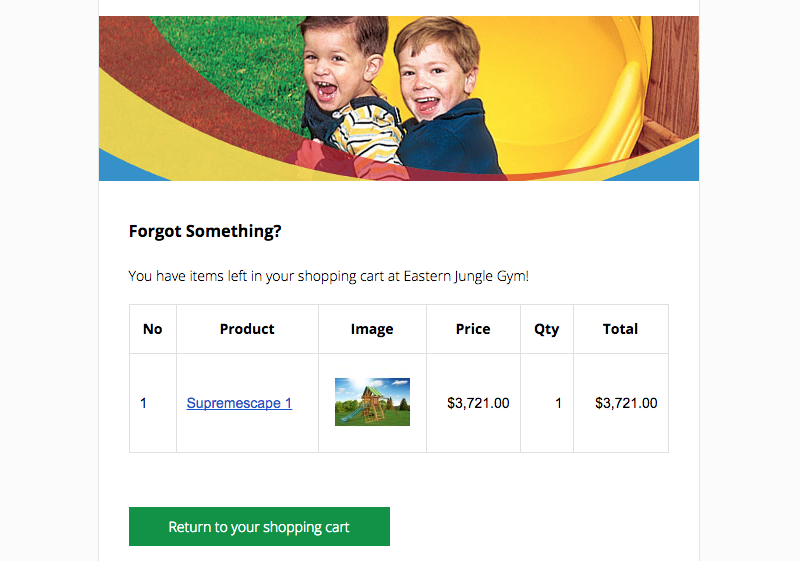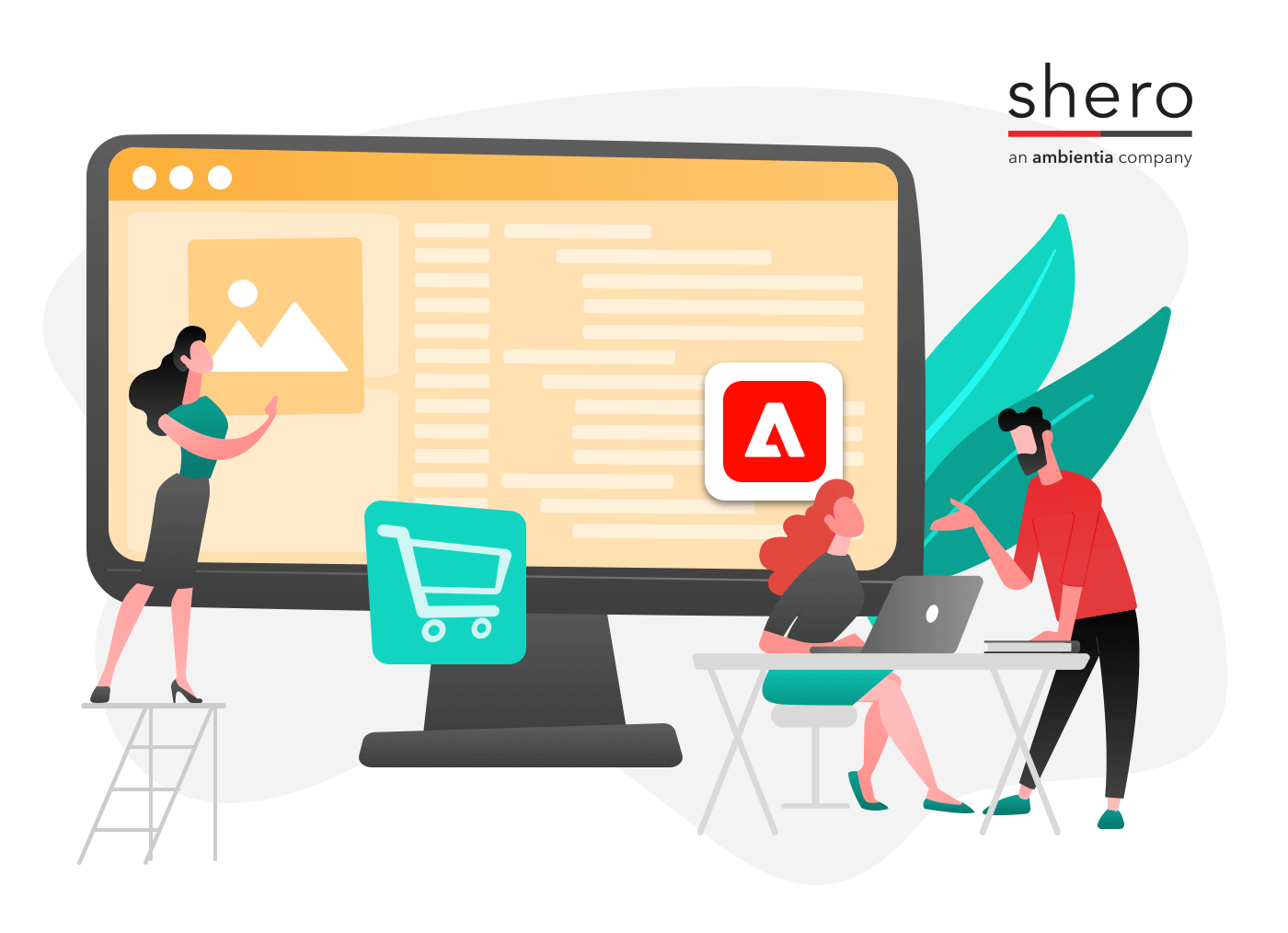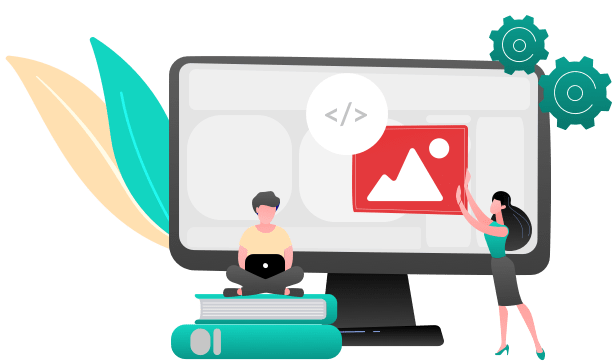Customers may go to your eCommerce website, add an item to their cart, and completely forget it’s there. They might realize they don’t want to buy the item at that very moment or they could have easily been distracted by something else. But have no fear, in Magento Enterprise there’s a way to remind customers that they have abandoned their carts and even their wish lists if they created one. This can be achieved through automated email marketing reminders. Within a few days, the customer will receive an automated email reminding them that they have left an item in their cart or wish list.
Automated email reminders are completely configurable and customizable to your liking. You can even offer discounts and promotions based on what’s in the customers’ cart or wish list. It’s an easy and fast way to receive more sales. Below is a step by step guide on how set up automated email marketing reminders in Magento Enterprise:
Part 1: Enable Automated Emails
1. Navigate to ‘System’ > ‘Configuration’ > ‘Promotions’
2. Make sure you select ‘Yes’ under ‘Enable Reminder Emails’. By selecting ‘No’ everything else will be ignored.
3. Select the ‘Frequency’ on how often you want your Magento Enterprise store to check for new customers who qualify for automated email reminders. You can choose from: Minute Intervals, Hourly, or Daily.
4. Set the time in ‘Start Time’ when you want the first check to start. Then enter the amount of times you want automated emails to be sent out at the same time under ‘Maximum Emails per One Run’
5. ‘Email Send Failure Threshold’ is where you set the amount of emails you want to be sent even if an error occurs. If set to 0, notifications will continue to be sent.
6. ‘Reminder Email Sender’ sets which contact email you want the automated emails to send from. Then click ‘Save Config’.
Part 2: Create a Rule for Automated Emails
1. Navigate to ‘Promotions’ > ‘Automated Email Marketing Reminder Rules’ > ‘Add New Rule”
2. Under ‘General Information’ give the rule a name and add a ‘Description’. These are for internal use only.
3. Select a rule in ‘Shopping Cart Price Rule’ if needed. This is where you would want to add a coupon or a promotion to the automated email.
4. Assign which website you want to receive the emails. Then set ‘Status’ to ‘Active’. This rule will not work if it’s set to disabled.
5. ‘From Date’ sets the date when you want the automated emails to start. ‘To Date’ sets the date when you want the automated emails to end. If these are left blank, the emails will be automatically active. ‘Repeat Schedule’ sets the number of days until you want the automated email to be sent out again. Here you can add more than one rule if you like. For example, you can separate the numbers with a comma (5, 10) if you want the email sent in 5 days, but also send again 10 days after the last email.
6. Navigate to Conditions on the left side. Click on the green plus sign and select ‘Shopping Cart’. If you’re creating a wish list, click on ‘Wish List’ instead. For now we’ll set up an abandoned cart automated email.
7. Click on ‘…’ to insert the amount of days the cart will be abandoned for before an email is sent out to a customer. (see below)
8. Click on the first green plus sign. Here you can make it more custom for your store by selecting any of these options. We want the total amount so, select ‘Total Amount’.
9. Click on ‘is’ and select ‘equals or greater than’.
10. Click on the ‘…’ and enter a number. This sets the rule where it won’t sent a reminder to a customer who has less than $15 in their cart hence ‘equals or greater than’. (see below)
11. Now click on ‘Save’. You will then be prompted to the ‘Promotions’ page where you will see ‘Abandoned Cart’.
Below is an excellent example of an automated email from Eastern Jungle Gym. It alerts the customer that they have left an item in their shopping cart. The automated email provides an image and name of the product that the customer has chosen. It also provides a call-to-action that directs the customer back to their cart.
Conclusion
Now, if a customer added an item to their cart and forgot about it, there will be an automated email reminding them that they have abandoned their cart. By creating email reminders, your Magento Enterprise store will receive more sales. There’s a good chance the customer will still want the item. By following the steps above, you will be able to confidently create and customize automated email reminders for your store.
Graphic Designer