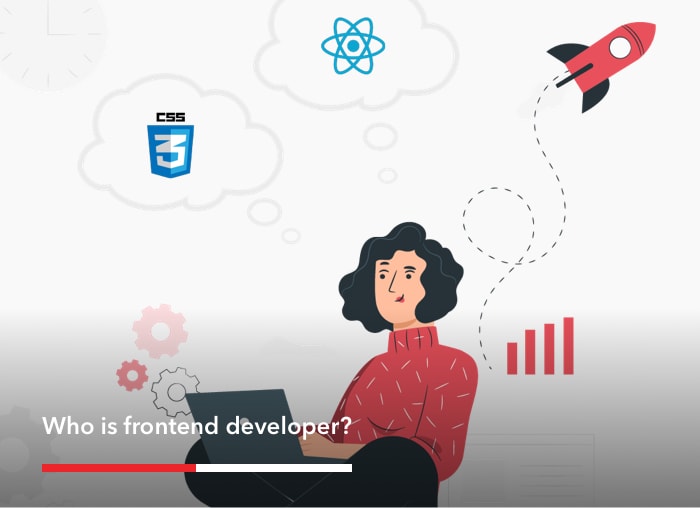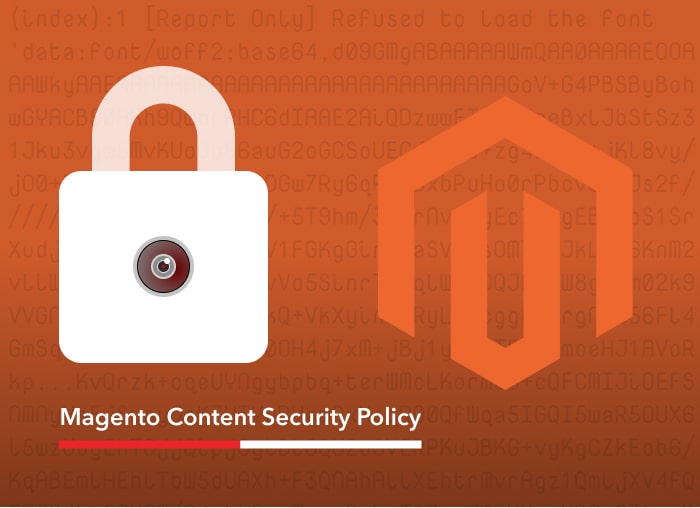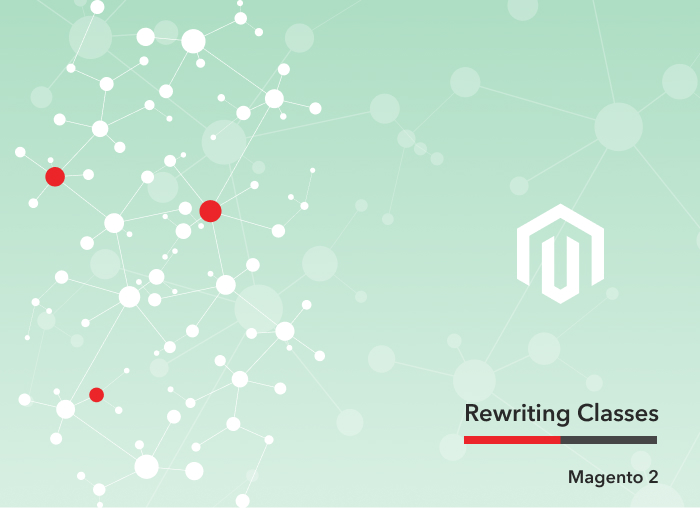As online shopping becomes more popular, online shoppers can usually find the same product on multiple websites – often at the same price. When this happens, consumers look for websites that they can consistently turn to for a positive experience.
To stand out from the competition, online merchants can use creative marketing strategies to enhance user experience and encourage customer loyalty. Offering rewards for repeat purchases is a time-tested method of helping to ensure that customers keep coming back.
Magento 2 Enterprise Edition expands on the Catalog/Sale Rules of Community Edition with its innovative Reward Points System.
What is a Reward Points System?
A Reward Point System is a system that rewards points to customers for actions and transactions they conduct on the site. Customers can redeem those points later toward purchases based on the conversion rate that the store owner establishes between reward points and currency.
Features of the Magento 2 Enterprise Edition Reward Points System include:
- Reward Points balances can be managed by admin users on a per-customer basis.
- Customers can view the details of their points balance.
- Points can be redeemed by admin users and customers during the checkout process.
- Orders placed with reward points can be refunded to the reward points balance up to the amount redeemed in the order.
- Points can be rewarded to customers on the basis of a shopping cart rule.
Setting up the Reward Points System
The configuration settings for the Reward Points System are located at
Magento Admin » Stores » Configuration » Customers » Reward Points
As you can see on the image below the configurations are divided into three parts:
- Reward Points
- Customer Actions for Acquiring Reward Points
- Email Notification Settings
Reward Points Settings
The Reward Points section contains the basic configurations for activating/deactivating different functions of the system.
Enable Reward Points Functionality – Enables/Disables the Reward Points System
Enable Reward Points Functionality on Storefront – If set to Yes, the Reward Points Tab will be available on the customer account page on storefront.
As shown above, the customer has two notification options to choose from:
- Subscribe for Balance Updates – Customer receives email notifications of changes to his or her reward points.
- Subscribe for Points Expiration Notifications – If Reward Points are set to Expire by the admin, the customer will get an email notification of upcoming expirations.
We will discuss email preferences in more depth later.
Customers may see Reward Point History – If set to Yes, the customer dashboard can be used to review reward point history.
Rewards Points Balance Redemption Threshold – Here you can set the minimum number of points the customer needs to earn in order to be able to redeem reward points. Leave this blank for no limitations.
Cap Reward Points Balance At – Here you can enter the maximum number of points a customer can earn in total. Leave this blank for no limitations.
Reward Points Expire in (days) – The number of days until customers’ reward points expire. This behavior is affected by the Reward Points Expiry Calculation:
Reward Points Expiry Calculation – You have 2 options here:
- Static – Determines the remaining lifetime of reward points based on the number of days set in the configuration. If the expiration limit in the configuration changes, the expiration date of existing points does not change.
- Dynamic – Calculates the number of days left whenever the reward point balance increases. If the expiration limit in the configuration changes, the expiration of all existing points are updated accordingly.
Refund Reward Points Automatically – Set this to Yes if you want to refund available reward points automatically.
Deduct Reward Points from Refund Amount Automatically – Set this to Yes If you want to automatically deduct reward points from the amount of a refund.
Landing Page – Here you can select a CMS page that is used to explain to the customers how the Reward Points System you have set up works. By default it is set to show the following page:
After setting up the above configurations, click the Save Config button. This concludes the first step for setting up the Reward Point System.
Customer Actions for Acquiring Reward Points
This section contains the configs for setting up the Points values assigned to each activity or transaction a customer performs on the site.
Purchase – Setting this to Yes means that the customer is rewarded with points for every order he or she will place. The customer can also use points instead of currency at checkout based on Reward Exchange Rates you set on the page.
Newsletter Signup – Specifies the number of points the customer gets for subscribing to your newsletter.
Converting Invitation to Customer – Specifies the number of points earned by a customer who sends an invitation that results in a new account.
Invitation to Customer Conversions Quantity Limit – Specifies the maximum number of successful invitations that a single customer can send and still earn reward points.
Converting Invitation to Order – Specifies number of points earned by a customer who sends an invitation that results in an initial order.
Invitation to Order Conversions Quantity Limit – Specifies how many successful invitation-to-order conversions a single customer can earn points from.
Invitation Conversion to Order Reward – Here are 2 options:
- Each – If the customer has sent an invitation to 2 or more people and those people become customers too, the customer earns reward points after each of those recipients makes an order.
- First – If the customer has sent an invitation to 2 or more people and those people become customers too, the customer earns reward points only from the first recipient that makes an order.
Review Submission – Specifies the number of points earned by the customer after he or she has submitted one review that is approved by a moderator.
Rewarded Reviews Submission Quantity Limit – This is used to set the maximum number of approved reviews from which the customer can earn reward points.
How to Setup Rates
You will find the Reward Exchange Rates in Admin » Stores » Other Settings » Reward Exchange Rates. By default, this table is blank. Click Add New Rate at the top. The following fields will appear:
Website – If your site has multiple websites on this dropdown field you can select the website you want this rate to be applied. Select All websites to use it in the whole site.
Customer Group – In this field you can choose the customer group you want this rate to be applied.
Direction – You have two options here:
- Currency to Points – If this options is selected, the customers get reward points for every order they place based on the order total price and the Rate field we will discuss below. (Note: The reward points balance is updated after the order is invoiced.)
- Points To Currency – This option enables the ability to use the reward points instead of the money on the checkout when placing an order.
Rate – The values you put on this field are dependent on the previous one. If Currency to Points is selected means that the first field refers to Currency and the second to Points. So on the image above, 1 Currency unit (Dollar, Euro, etc.) is converted into 10 reward points. That means that if a customer makes an order with a total of $10, he or she will earn 100 reward points.
The same logic applies if you choose Points To Currency, except that in this case the first field represents the reward points and the second one represents currency units. So using the same values as above, 1 point equals $10.
The customer can redeem the points at checkout if he or she meets the criteria configured above.
After clicking Use Reward Points on the payment section, the Order Total is reduced based on the available points. The order can then be placed as normal.
Now there is just one last step remaining to fully complete the Reward Points System setup.
Email Notification Settings
Email Sender – In this field, choose one of the admin email addresses to be the notification email sender.
Subscribe Customers by Default – If this is set to yes, customers are automatically subscribed to the Reward Points Balance email.
Balance Update Email – Here you can select the email template for the Reward Points Balance email.
Reward Points Expiry Warning Email – Here you can select the email template for the Reward Points Expiry email notification.
Expiry Warning Before (days) – The number set on this field specifies how many days before reward point expiration the expiry points email notification will be sent to customers. (Note: Entering no value or a value greater than the expiration lifetime disables the warning notification.)
This is the impressive reward points system that Magento 2 Enterprise Edition offers. A well constructed approach to reward points can help set your online store head-and-shoulders above the competition and is a powerful tool for converting new visitors into loyal repeat customers.
Have a question about Reward Points in Magento 2 Enterprise Edition? Leave a comment below and a member of the Shero team will be happy to fill you in!
Back End Developer