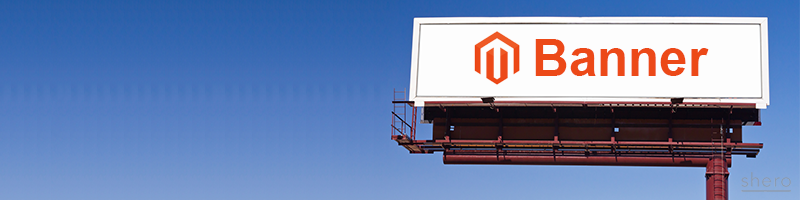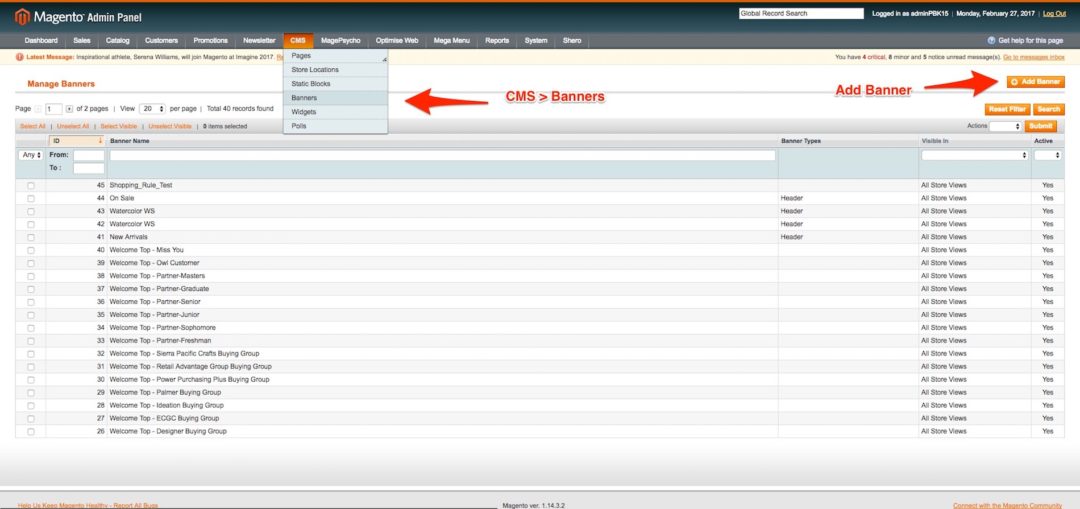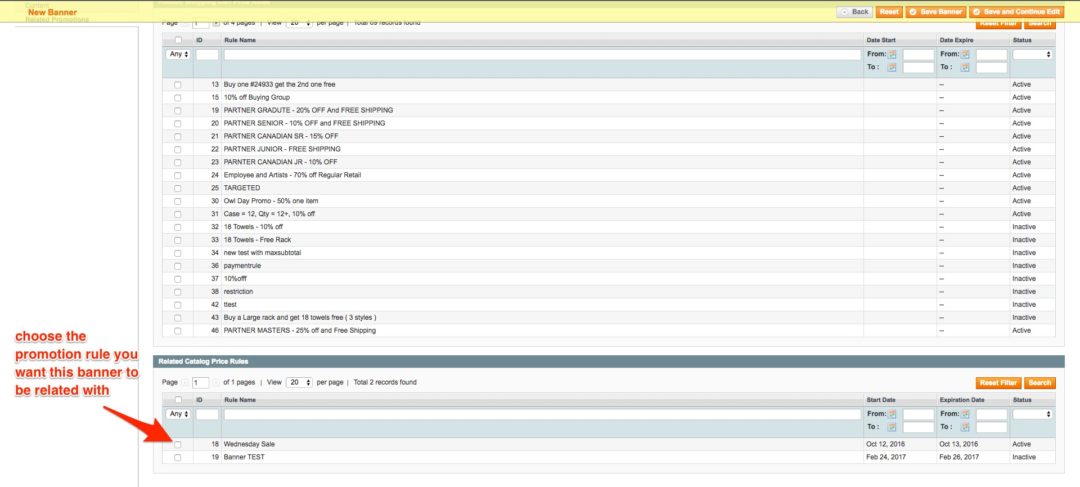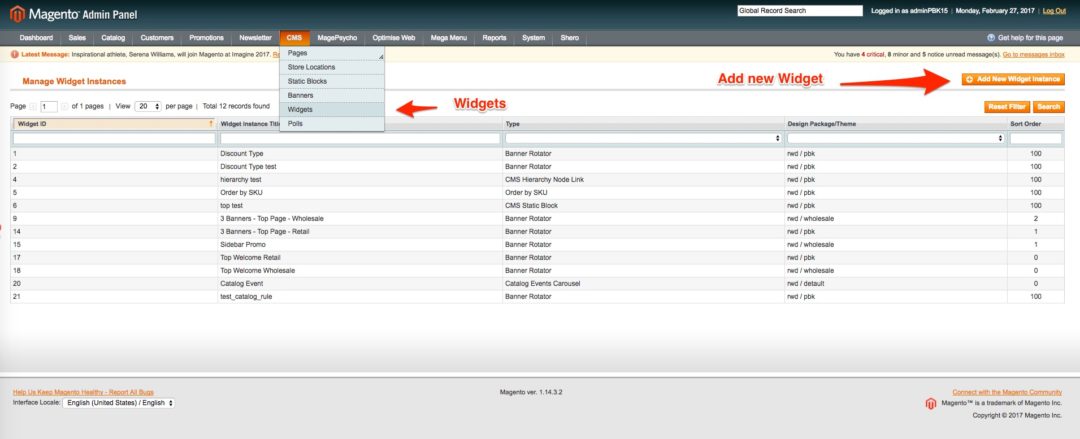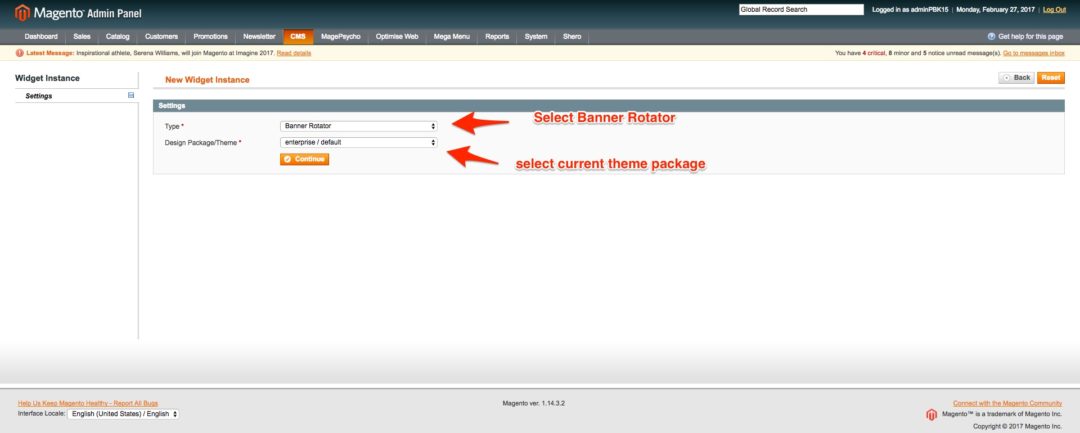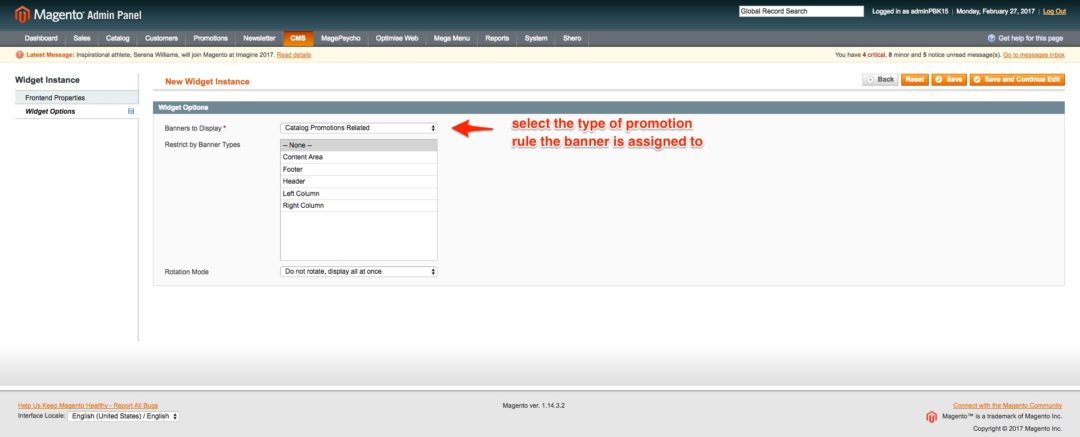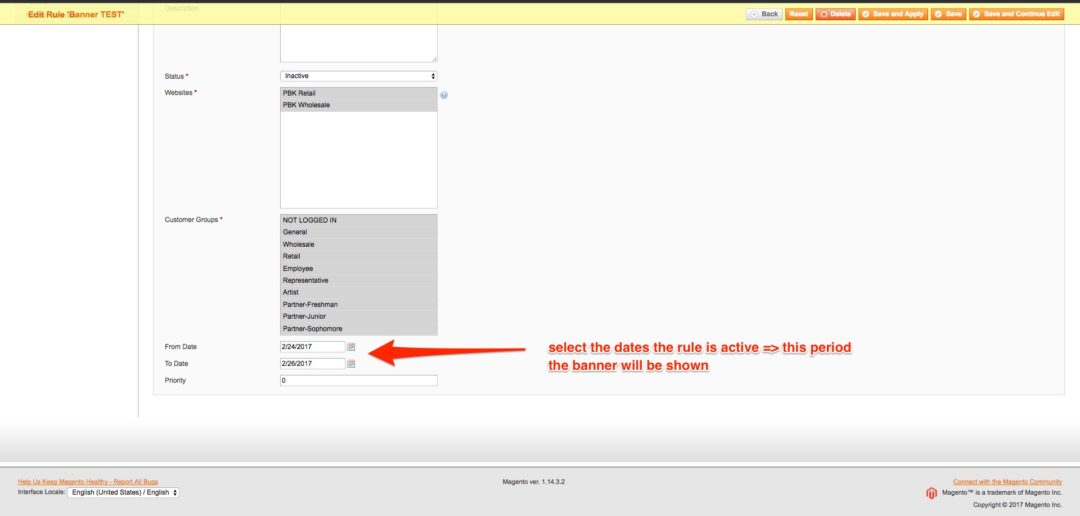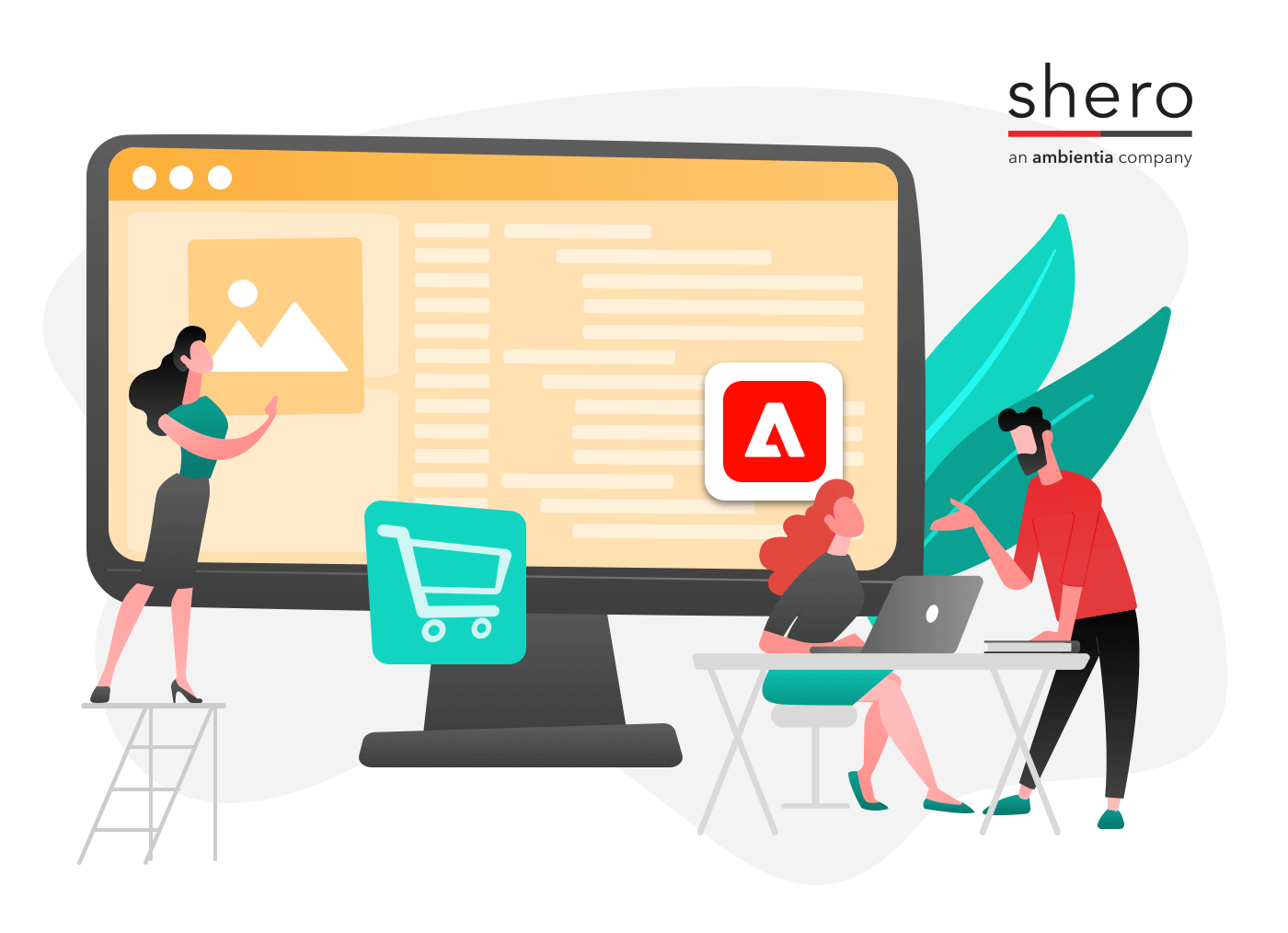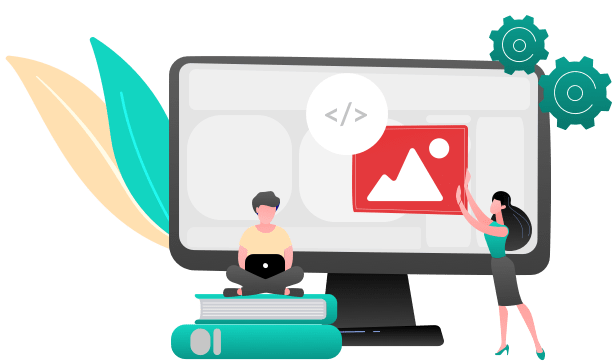One of the best features Magento Enterprise comes with are the marketing banners that offer helpful content panels. These banners can be shown on the homepage or different landing pages on the website’s frontend. Setting them up correctly takes much effort and often without success. In this post, we will try to explain in detail how to set up special types of these banners in Magento Enterprise and banners related with Promotion Rules. These type of banners are useful for marketing campaigns. They can be set up to show only for specific dates and help cater to customers for the whole period the campaign is active. When configured correctly, the banner automatically disappears from the website’s frontend, making it easy to manage site content and not have to worry about admin changes at 12 AM on a Saturday night. To properly set up a promotion banner follow the steps below:
To get started you need create the catalog rule. This step is easily managed by anyone familiar with the Magento admin panel by going to:
- GO TO: Promotions > Catalog Price Rules.
- In the upper-right corner, click the Add New button.
- The options in the panel on the left include Rule Information, Conditions, Actions, and Related Banners. You just have to set the rule information and conditions since the other part is configured in the previous steps.
Create a new Banner:
Go to: CMS > Banners > Add Banner
After clicking the button to add banner, you have to complete the banner information: name, is_active, where it should be displayed etc.
Connecting Banner with Promotion Rule:
Under the banner creation tab, Go To: Related Catalog Price (or Cart Rule) > Reset Filter > Select the promotion you want the banner to be connected with.
Create the Banner Widget Container:
Go to: CMS > Widgets > Add new Widget
Fill the widget general information under the create widget tab.
Select the Widget type:
Type: Banner Rotator
Design Theme/Package: Current theme you are using in your store.
Select the content of the Banner Rotator:
Banners to Display: Catalog Promotion Banners (in this case we have assigned the banner to a catalog rule)
Rotation Mode: Display all at one (we want all banners of catalog rules to be displayed at the same time at frontend).
Select the campaign period:
Go To: Promotion > Catalog Rules > Select a Rule to edit
In the general section put:
From Date: the date campaign starts (banner display)
To Date: the date campaign finishes (banner disappear)
Clear Cache and the banner should be displayed in your store’s frontend.
The Promotion Rule Banners feature of Magento Enterprise simplifies content management and can be done without having much technical knowledge. Banners are much more than only Banners related to promotion rules. They can be assigned to customer segments, displayed in different places on the website’s frontend, and more important, they are fully customizable.
Info: The tests were done using latest Magento 1 EE version, 1.4.3.2
More information about banners and widgets you can found here:
Banners: https://docs.magento.com/m1/ee/user_guide/cms/banners.html
Widgets: https://docs.magento.com/m1/ee/user_guide/cms/widgets.html
Backend Developer