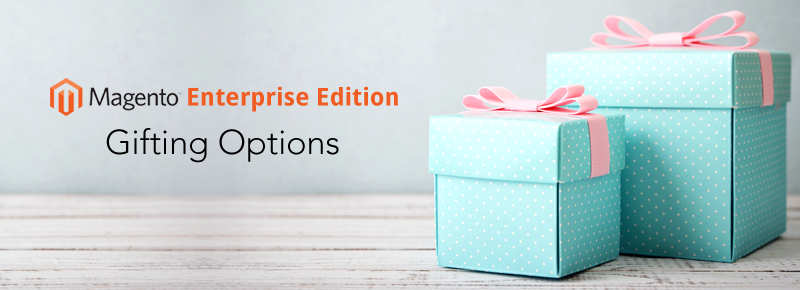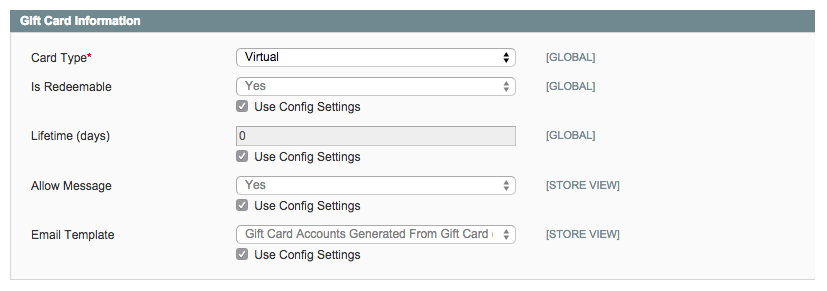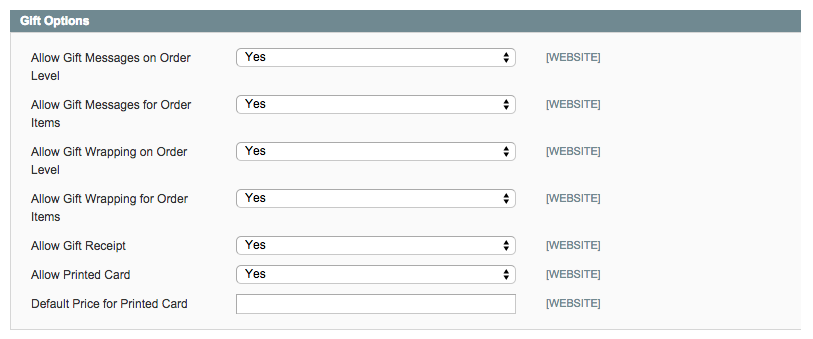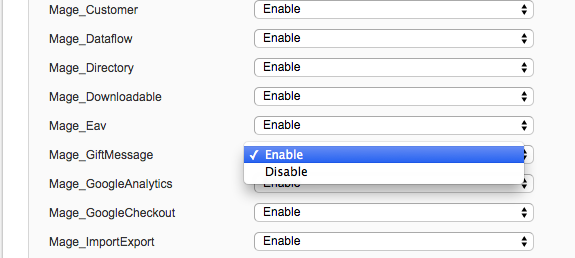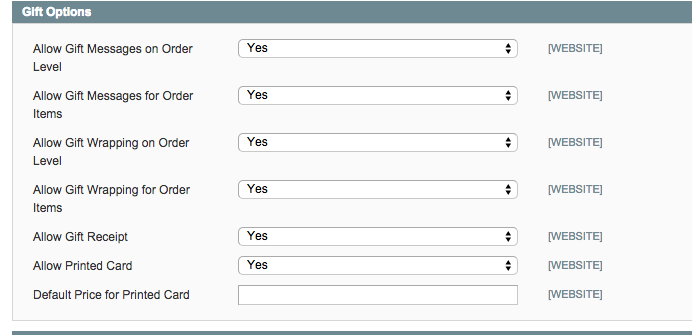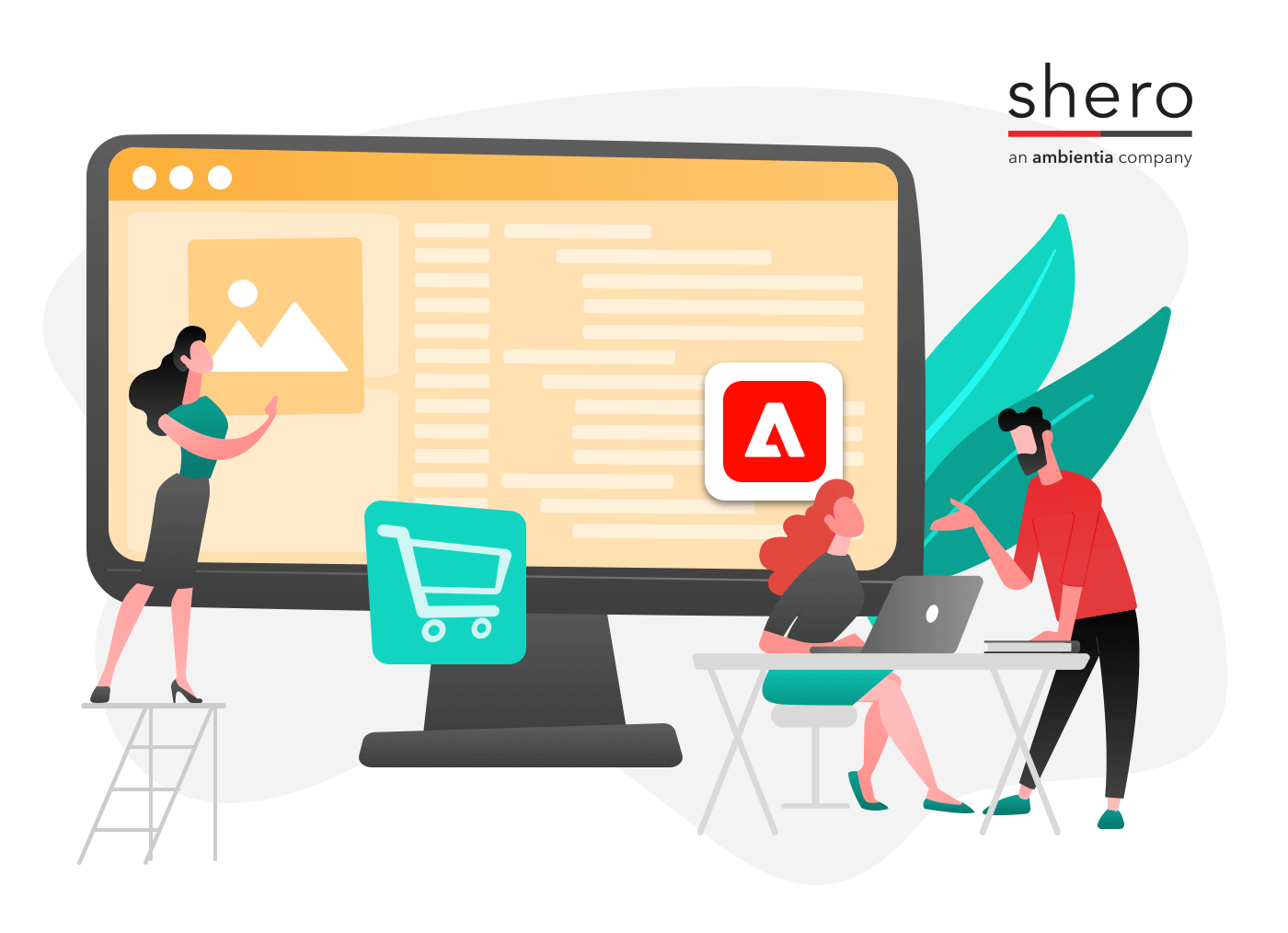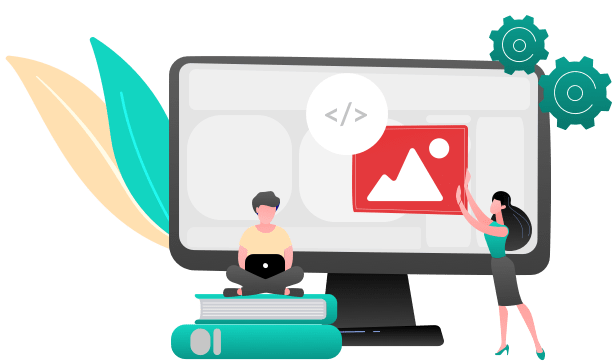Magento Enterprise Gifting Options are a smart way to achieve even better customer service. You can create digital or physical gift cards, offer gift wrapping on individual items, and include special gift messages on printed cards.
Gifting options provides merchants with a better customer experience while driving more sales, and are completely customizable through the Magento admin.
Here’s how to implement gift cards, gift wrap, and messages to your Magento Enterprise store.
How to create a Gift Card
To generate a Gift Card Code Pool:
- In the backend, select Customers > Gift Card Accounts.
- At the top of the page, it will say “Code Pool used: 0.00% (free 1000 of 1000 total). Generate new code pool here.” Click the “here” link to generate a new code pool. Note: A new code pool will not be generated if there are still unused codes from the previous request.
To create a gift card:
- In the Admin Panel, select Catalog > Manage Products.
- Click Add Product to create a new product.
- Select Use Complex Product Types to load the Product Type drop-down menu.
- Select Gift Card from the list.
- Click Continue to open the New Product Editor page.
- Specify the general product configuration settings. These settings are the same as those for simple products.
- Click the Price tab in the left panel.
- To add predefined set prices, click Add Amount and enter a price in the Amount field. Repeat this step to add more pricing options. Each amount will be available form a drop-down list in the front-end.
- In the Allow Open Amount, field, select ‘No’ if you want customers to select only from your predefined prices in the previous step. Select ‘Yes’ if you want customers to add their own gift card amount. Setting this option to ‘Yes’ enables a field on the front-end for the customer to specify a price, as well as a drop-down menu of your set prices (if defined).
- If you set the Allow Open Amount to ‘Yes’, you can set minimum and/or maximum amounts in the Open Amount Min Value and Open Amount Max Value fields.
- Click Save to save your changes.
To define gift card information:
- Select the Gift Card Information tab in the left panel to display the Gift Card Information page.
- Select a Card Type from the drop-down list.
- Virtual: The gift card will be sent to recipient by email. An email is required.
- Physical: The gift card will be shipped to recipient’s address. A shipping address is required.
- Combined: The gift card will be shipped and emailed to recipient. An email and shipping address is required.
- In the Is Redeemable field, specify whether the account created for this Gift Card product will be redeemable—meaning, it can be transferred to Store Credit upon creation.
- Set the expiration date for the gift card account created for this Gift Card product in the Lifetime (days) field.
- In the Allow Gift Message field, specify whether the customer purchasing the Gift Card can add a message that will be sent to the recipient via email and/or with the shipment of the physical Gift Card.
- In the Email Template field, select the email template to send when the gift card account is created.
- Click Save to save your changes.
Create a Gift Receipt
Gift Receipts are automatically enabled
This gifting option is available when the customer checks out (available under shipping methods). The customer can select Send Gift Receipt which will send a receipt to the customer without the price, allowing the gift recipient to return the item if necessary.
How to add Gift Wrap as an option
- In the admin, Go to Sale > Gift Wrapping
- Select Add Gift Wrapping
- Create a name for the wrapping, add price, upload image
To select if gift wrapping is an option for a particular product:
- Catalog > Manage Products
- Select the product you would like the option of gift wrapping available
- Choose Gift Options
- Then choose ‘Yes’ or ‘No’; if ‘yes’, enter a price for gift wrapping.
When the customer checks out, they can choose to select the type of gift wrapping for an additional fee.
Adding a Gift Message
-
- System > Configuration > ADVANCED > Advanced
- Make sure that “Mage_GiftMessage” is enabled.
-
- Save Config
- System > Configuration > SALES > Sales > Gift Options
- Adjust the settings to ‘Yes’ for each desired actions. Save.
Gift Message option will be available for customers at the Shipping Method option.
Support Operations Manager