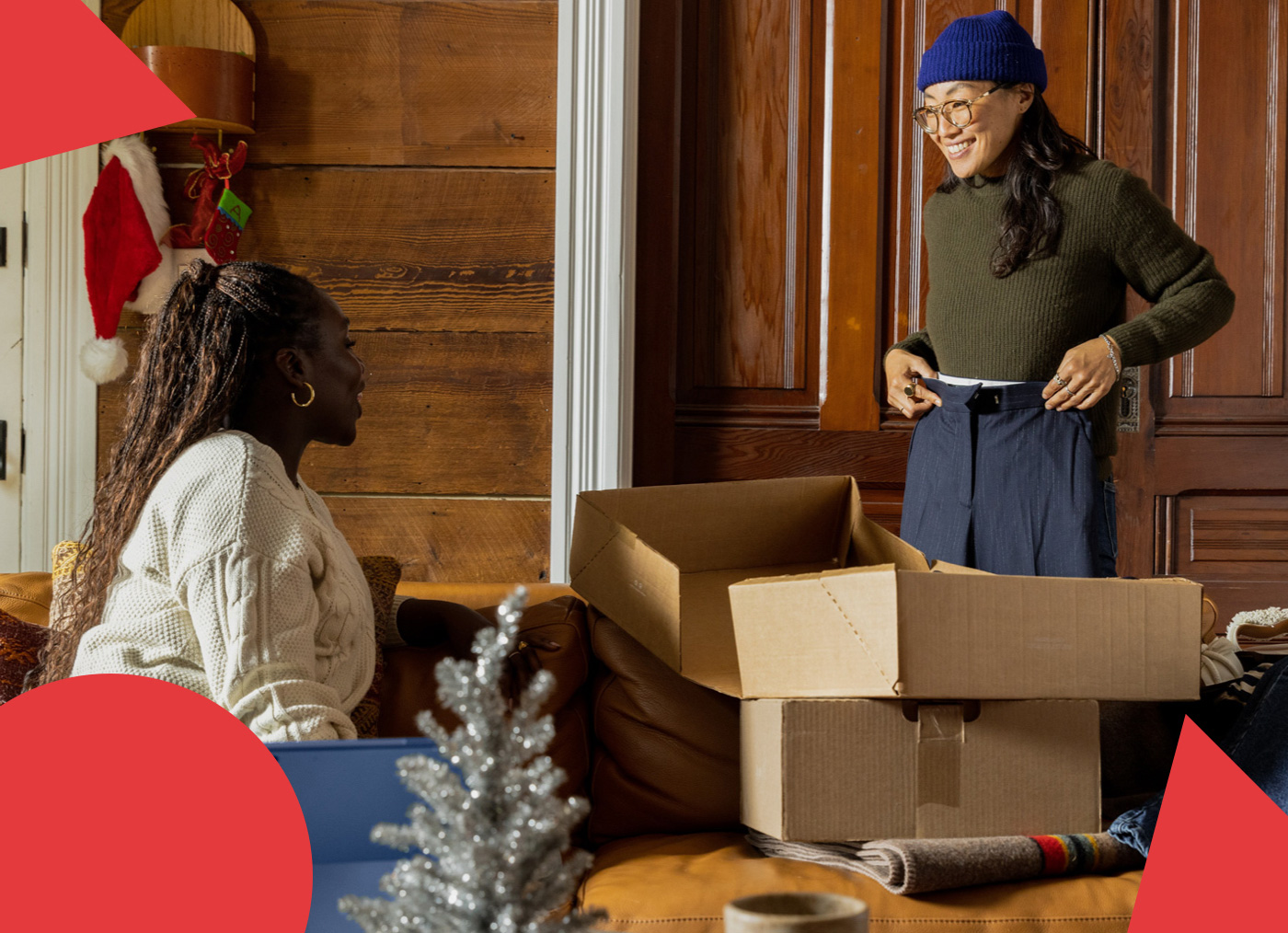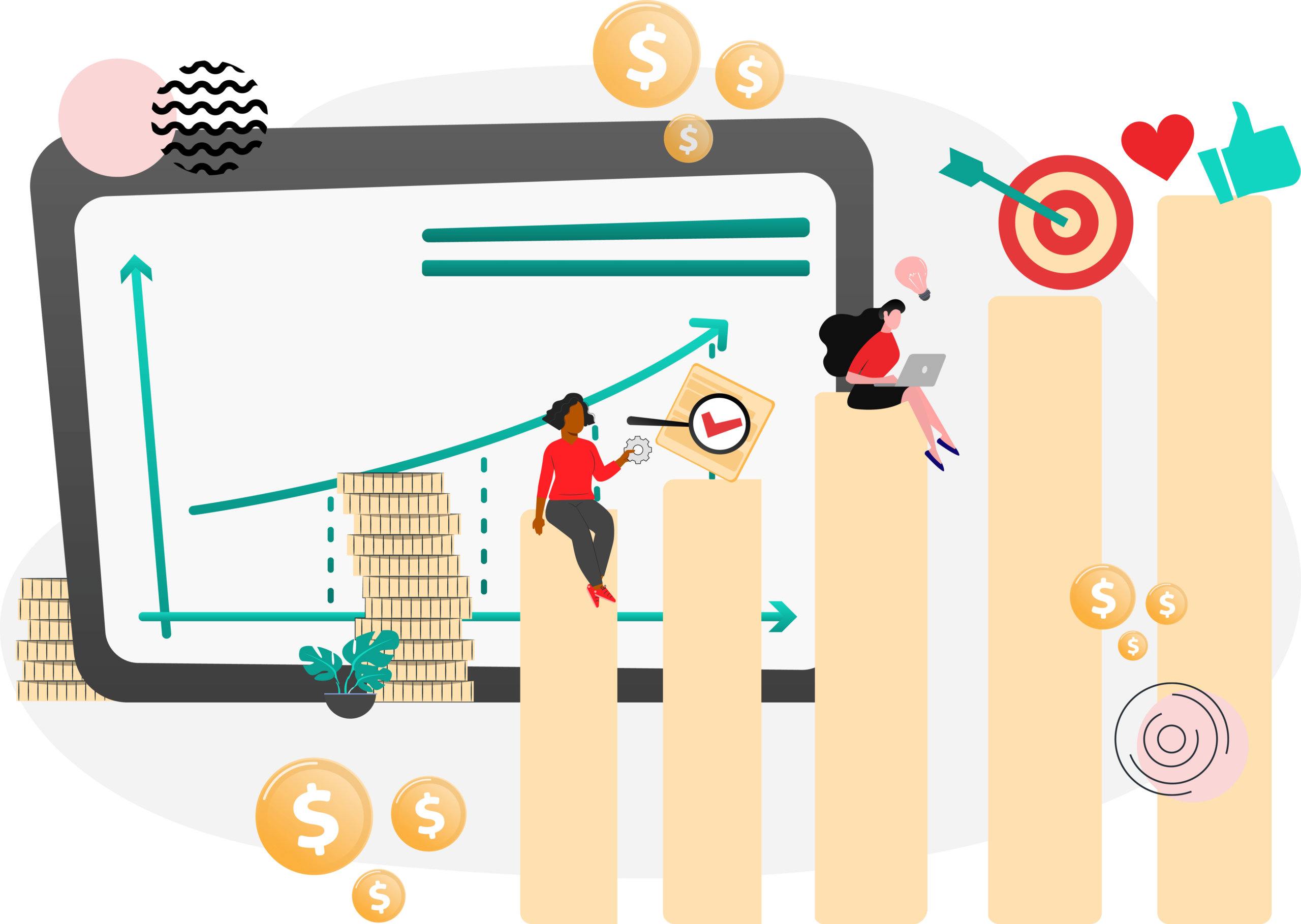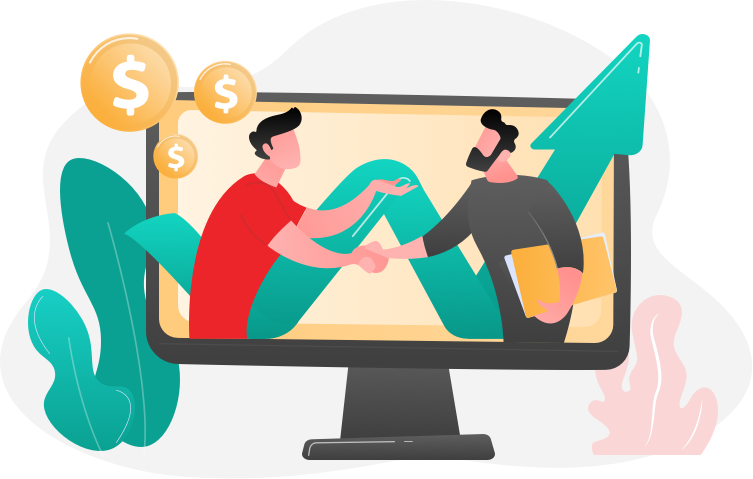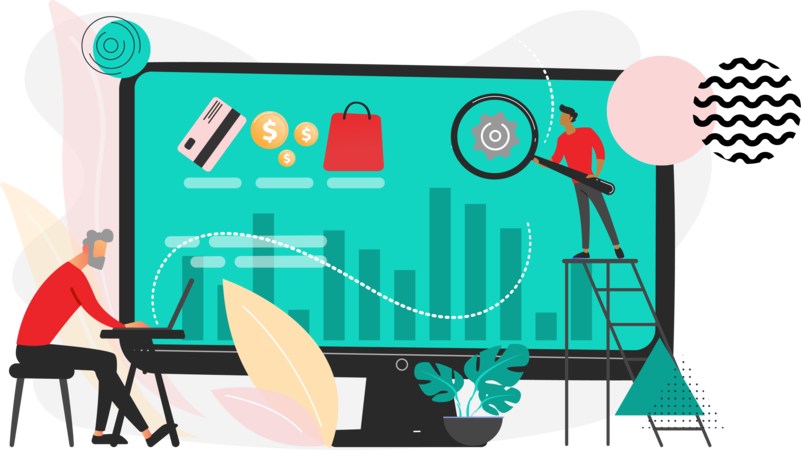Group pricing allows you to create different views per customer group. Here we’ll show you how to enable group pricing in Magento.
After creating customer groups in the Magento admin dashboard, in Customers > Customer Groups, you may want to charge each of these groups a specific price for certain items.
To do this, we use Group Pricing.
To use Group Pricing, navigate to the product you want to edit under Catalog > Manage Products.
Once the product is loaded, head to the Price tab.

You’ll see the Group Price field. Here, you can than click Add Group Price. You should then see the following:

Under Customer Group, select your group.

And then define Price.

Here, I’ve set it up so that the product’s original price, which will be viewed by anyone not set in the Retailer or Wholesale group, will see $100.

Anyone who is in the Retailer Group will see $85.

And anyone who is in the Wholesale Group will see the price at $90.

Please note that customers will have to be set to these groups and logged in in order to see these prices.
To change a customer’s group, go to Customers > Manage Customers and find the customer and edit them.
Under the Account Information tab, you can select the group under the Group field.

Then click Save.
Now when that customer logs in, they will see prices for the Retailer group.
We hope this helps! If you’d like to speak with a member of our time, please contact us.