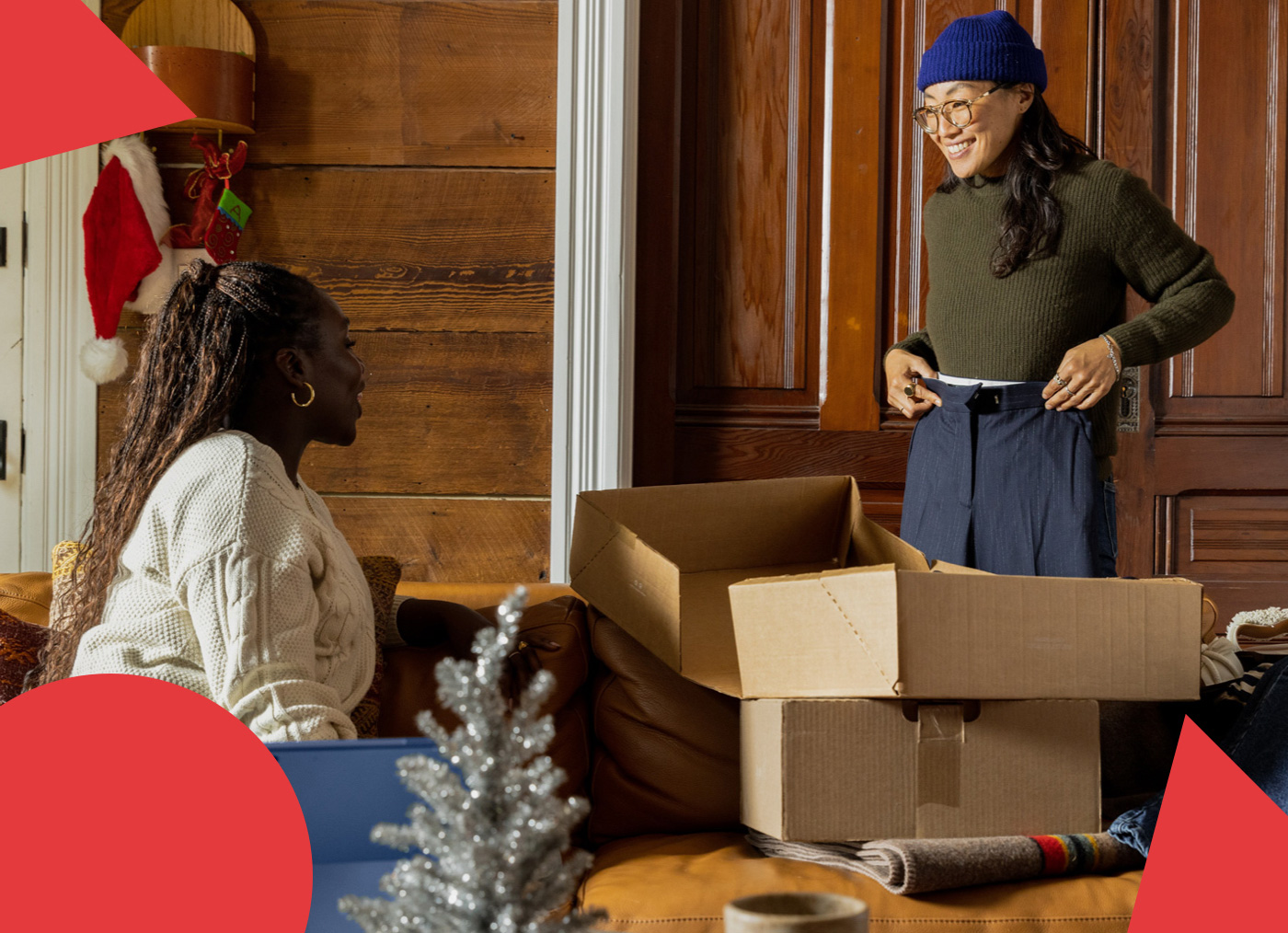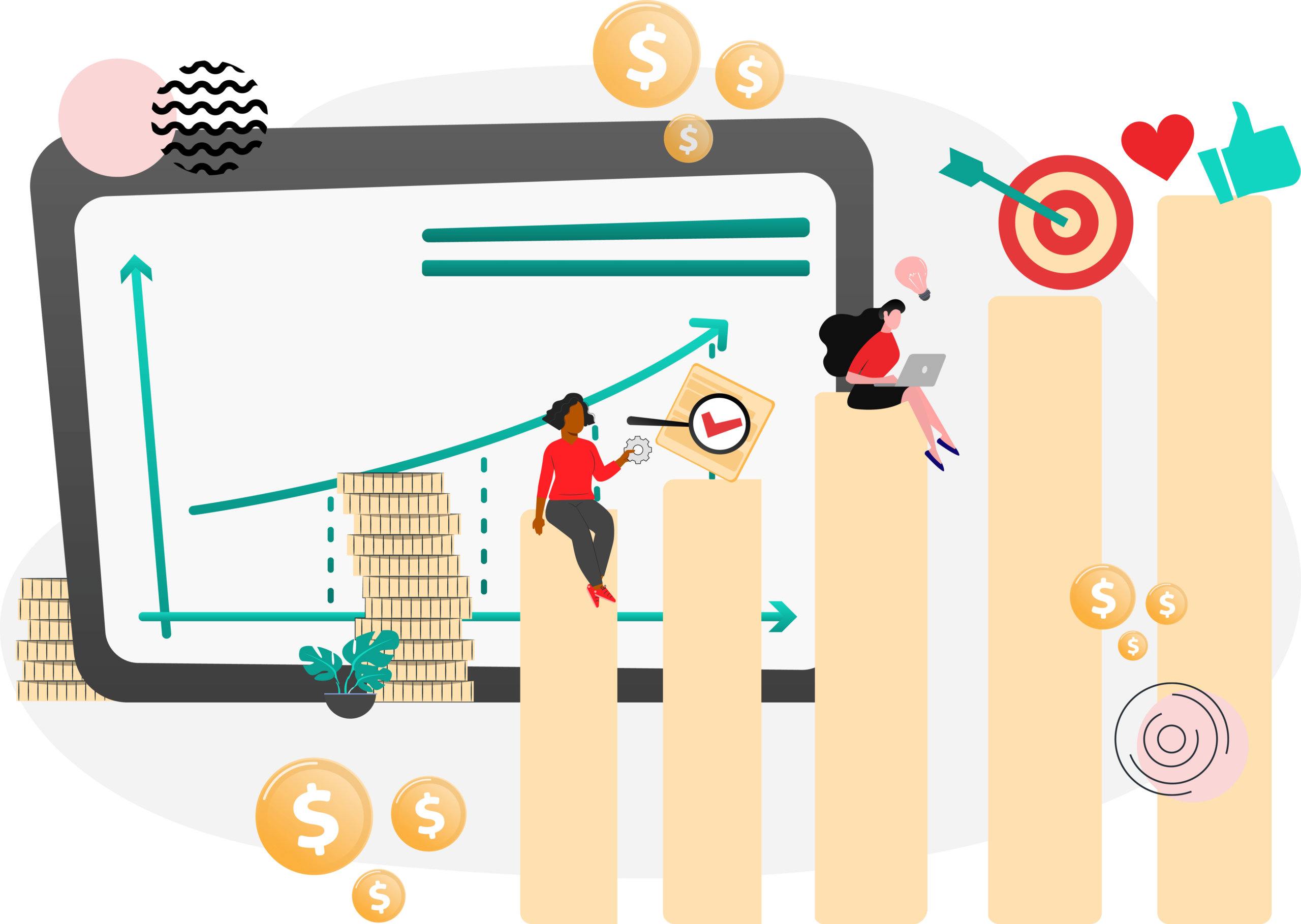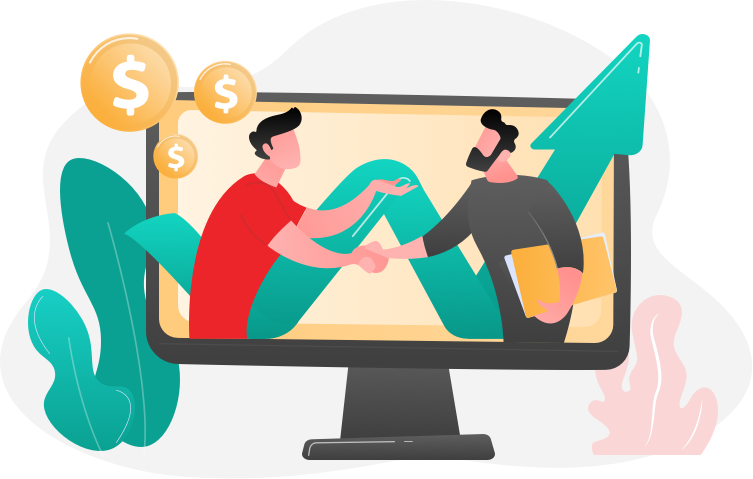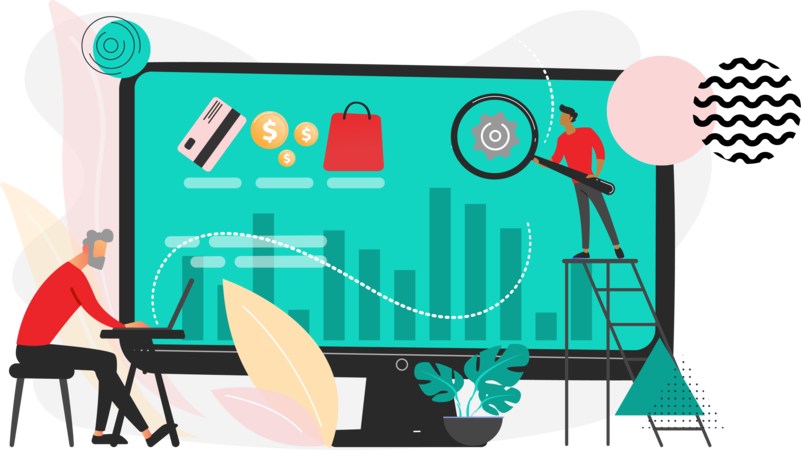Rewards Points programs enable merchants to provide incentives to frequent shoppers, increasing customer loyalty.
Points can be awarded based on a wide range of transactions and customers, and redemption rules can be controlled by merchants based on a variety of options such as balances, expiration, customer history, conversion rate and more.
How to configure a Rewards Points program
Step 1: Navigate to: “Stores > Settings > Configuration > Customers > Reward Points“
Reward Points

2. Click ‘Reward Points’ to open the tab.
- Enable Reward Points Functionality: “Yes” activates rewards
- Enable Reward Points Functionality on Front: “Yes” lets customers earn points through their actions and use those points in checkout
- Customers May See Reward Points History: “Yes” lets customers view their point history; found under My Account
- Minimum Reward Points Balance to Be Able to Redeem: Lets customers achieve a minimum balance before they’re able to use points on their orders. Leaving this blank won’t allow a limit
- Cap Reward Points Balance At: Sets maximum point balance. Leaving this blank won’t allow a limit
- Reward Points Expire in (days): Sets a limit on points before they expire. Points won’t expire if you leave this blank
- Reward Points Expiry Calculation: Determines the method used to determine when reward points expire. Options:
- Static – Determines the remaining lifetime of reward points based on the number of days set in the configuration. If the expiration limit in the configuration changes, the expiration date of existing points does not change.
- Dynamic – Calculates the number of days left whenever the reward point balance increases. If the expiration limit in the configuration changes, the expiration of all existing points are updated accordingly.
- Landing Page: Lets you pick the CMS page which will display for information about the reward points.
Actions for Acquiring Reward Points by Customers

- Registration: The amount of points a customers earns when signing up for your site
- Newsletter Signup: The amount of points a customers earns when signing up for your newsletter. Not available to guests
- Converting Invitation to Customer: The amount of points a customers earns when a invitee signs up for your site
- Invitation to Customer Conversion Quantity Limit: Limits the amount of invites. There will be no limit if left blank
- Converting Invitation to Order: The amount of points a customer earns when an invitee signs up for you site and places an order
- Invitation to Order Conversions Quantity Limit: Puts a limit on the number of orders that can be used to receives points. There will be no limit if left blank
- Invitation Conversion to Order Reward: Allows how often a customer can earn points
- First – Customer will receive points for first order by invitee-customer. Only the amount of the first order will be converted to points even if multiple invitees placed orders
- Each – Customer will receive points for every order placed by invitee.
- Review Submission: The amount of points earned when a customer submits a review and is approved by the admin
- Rewarded Reviews Submission Quantity Limit: Limits the number of reviews that can be used to earn points per customer. Leave blank for no limit.
Email Notification Settings

- Email Sender: Choose which email you want the information to send from.
- Subscribe Customers by Default: Choose ‘Yes’ if you want customers to subscribe by default or ‘No’ if you don’t.
- Balance Update Email: Choose a template – Lets customers know their balance.
- Reward Points Expiry Warning Email: Choose a template – Gives customers a warning that their points will expire.
- Expiry Warning Before (days): The number of days before the warning is sent. No warning will be sent if left blank.
Step 3: Click ‘Save Config’