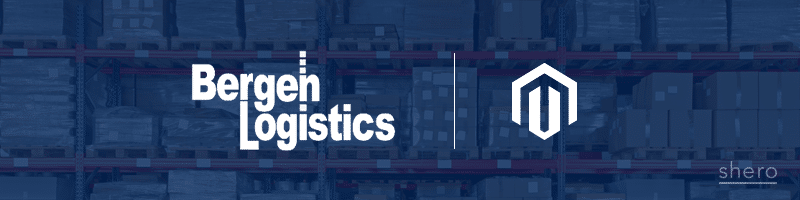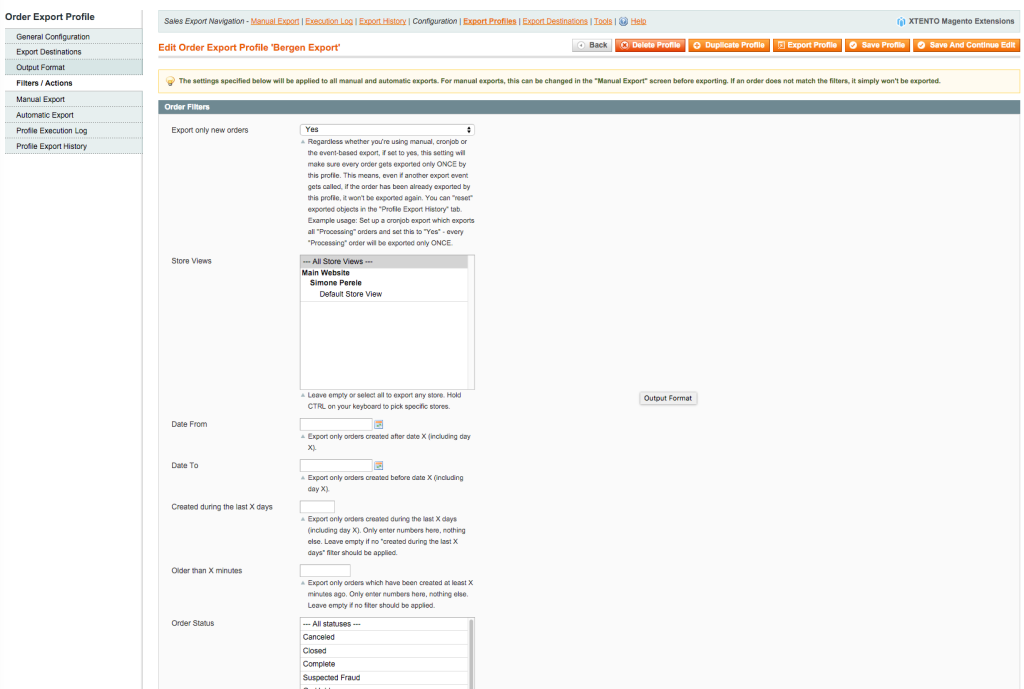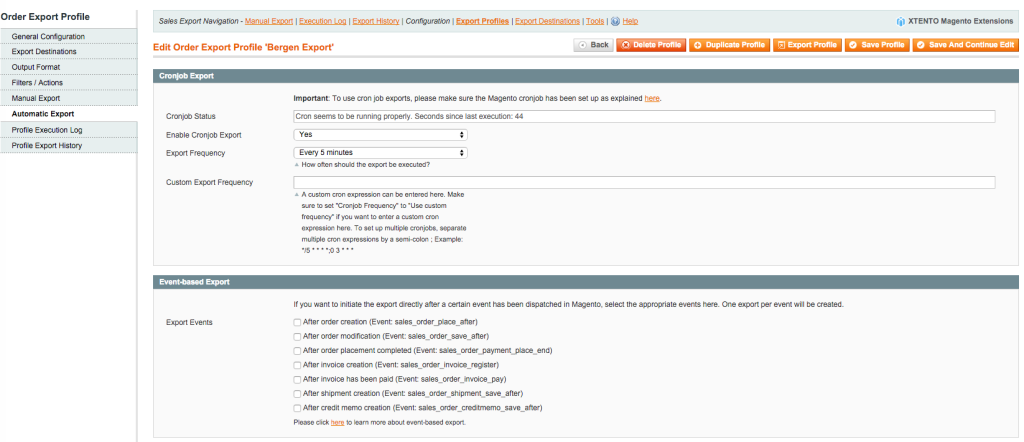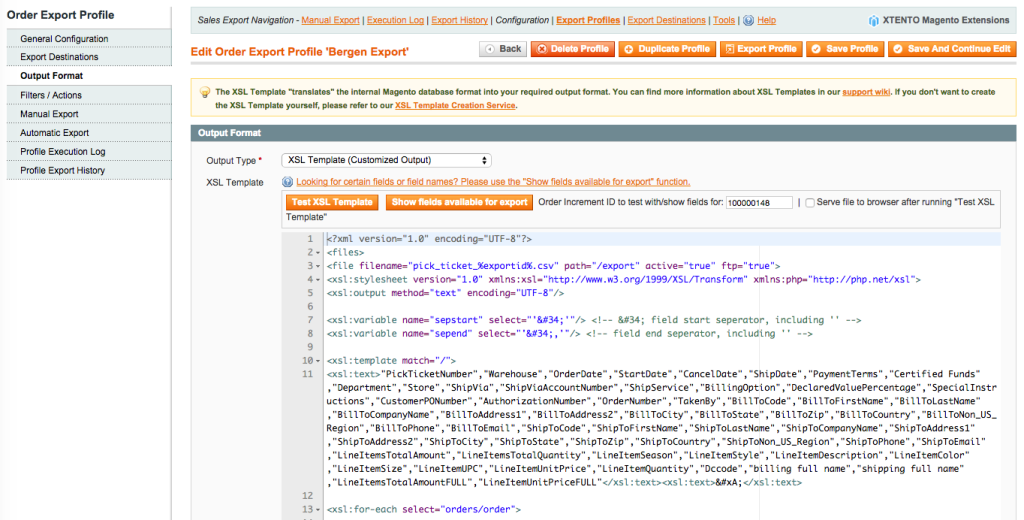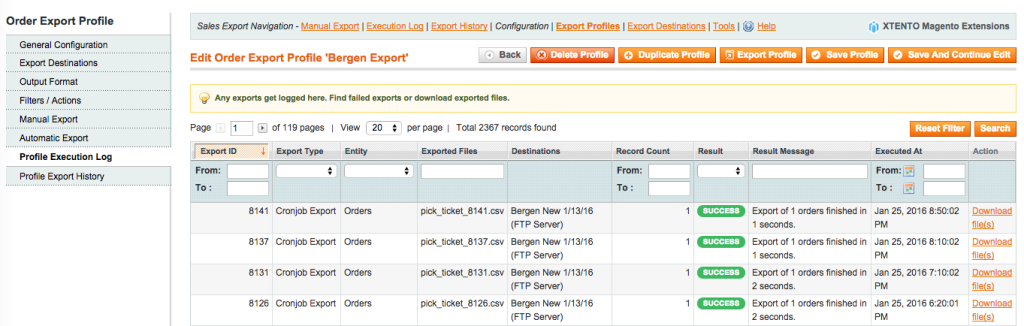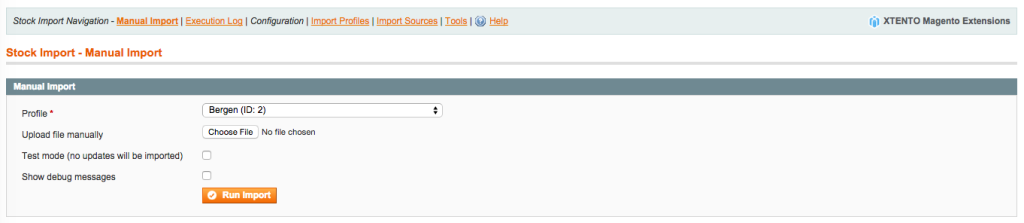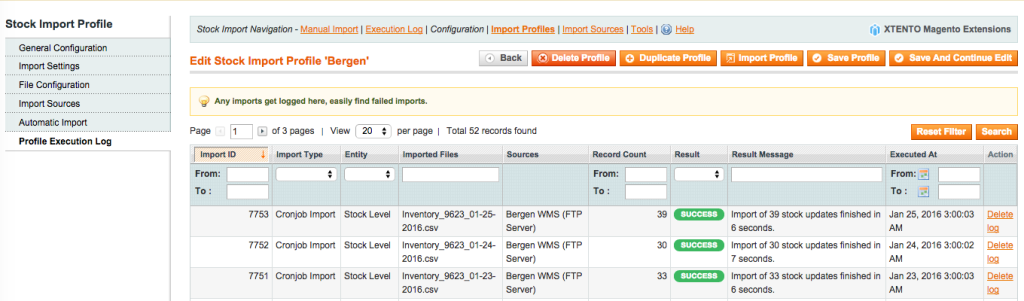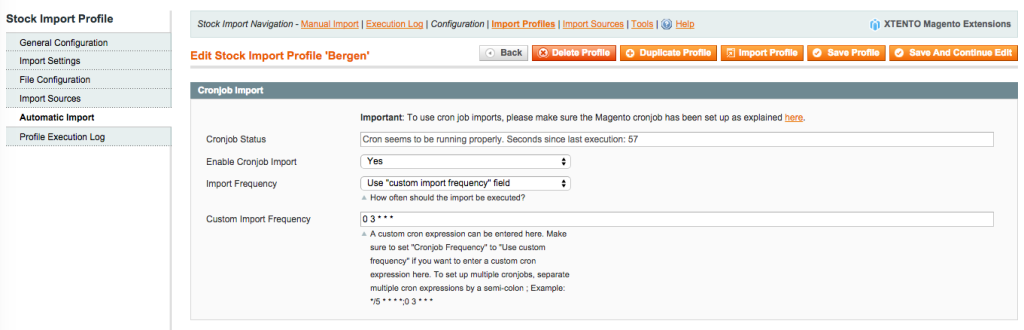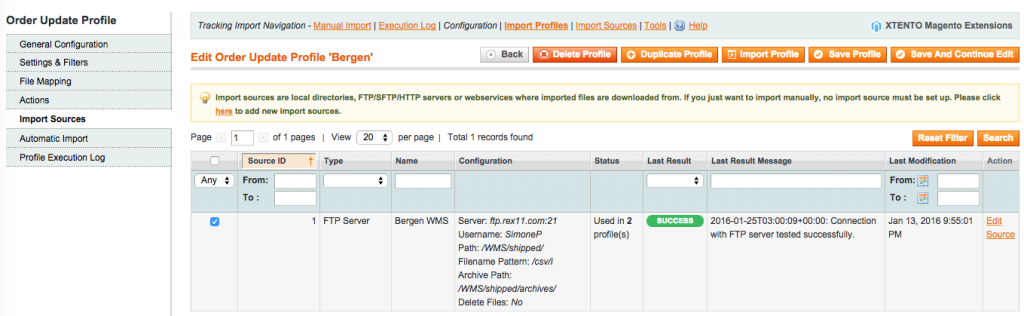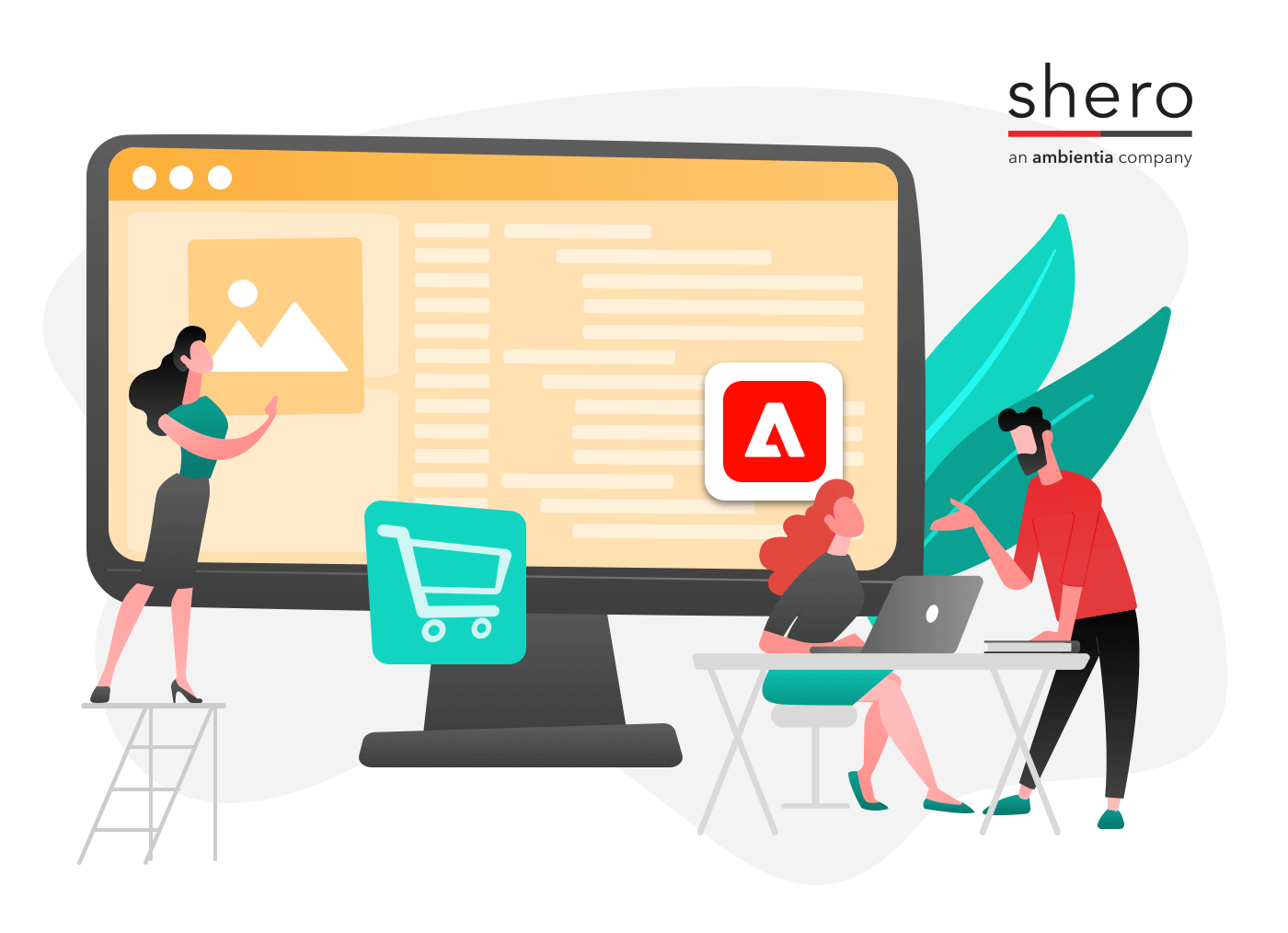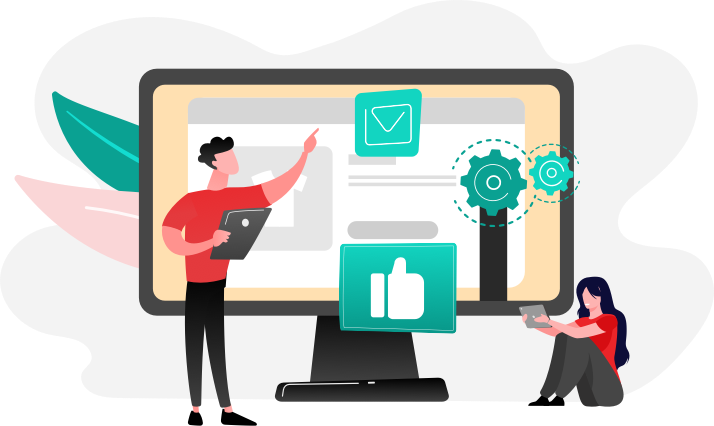When you are managing a Magento eCommerce store, you will most likely run into issues regarding communicating orders to your warehouse and getting shipments out as quickly as possible. From the moment a customer starts their purchase, to the moment they receive their product, a streamlined system is critical.
While there are multiple reasons an order may not ship on time, one common cause is a manual versus automatic processing system in place. The more orders your store has, the more difficult it is to manage every order that comes in. If you cut out the manual submission of orders to the warehouse and instead create an automated process for your Magento store to your warehouse, this work burden decreases.
Companies like Bergen Logistics specialize in this exact process.
What is Bergen Logistics?
We’ve had the privilege of working with Bergen Logistics on multiple occasions. They offer a warehousing and logistics service, specializing in pick and pack fulfilments, apparel G.O.H., and flat-packed shipping. On their website they state that their “real-time web-based inventory and shipping system is unparalleled—you can track any item, pick ticket, or package online, 24 hours a day.” Continually, you can custom build an integration, or utilize extensions to help integrate with Bergen.
Where to get started? Order Export from Magento to Bergen
First, when your customer places an order on your website, you can schedule how quickly that order will get submitted to the warehouse. In most cases, we’ve set this to run automatically every 30 minutes. From here, an Order CSV, otherwise known as the Picket Ticket CSV, with all of the customer’s information (including shipping, products ordered, quantity, shipping type, etc.) is sent to your warehouse. Picking and packing can take place once that order arrives.
By setting up the Order CSV, using the (very flexible) Xtento Magento Order Export Module, you can craft custom code quickly and efficiently. Xtento provides excellent support to help set up with this configuration.
These are the following steps used in setting up the automated process for the Order CSV communicating with Bergen:
- First an Order CSV format needs to be generated using XLST
- Filters / Actions are put in place for the order to Export
- You can do the following with Filters:
- You can do the following with Actions:
- The actions allow you to change the status after the export, add a comment, invoice once exported, notify the customer, create a shipment, notify the customer or cancel the order.
- Orders Exporting from Magento from Bergen Logistics for each shipment
- For testing purposes, you can manually export orders after you have confirmed they can communicate with Bergen properly via an automated Cron job.
- If there are any issues after setting up this process, or during testing, you can utilize the Execution log to see what the issue may be, as well as what orders were exported at what time
eCommerce Fulfillment Shipment with Tracking #
Now that the orders have been exported from Magento to Bergen Logistics, the order can be picked and packed for shipment. Once the order is shipped, the customer needs to be updated with shipping information and a tracking number so that they can track that shipment.
For this step, we utilized the Xtento Tracking Number Import Module. This extension allows us to import the tracking numbers sent to Bergen directly to the customer. Once the shipment is sent, the customer will immediately receive a Shipment email and tracking number. They can login to their account to review all of this information as well.
If they haven’t already been charged, you can also set up “Capture the Funds” at this time.
Note: You can also use this system to allow for partial shipments with separate/multiple tracking numbers sent at different times. If an order is shorted and sent in partial shipments, the status of the order will remain in “Processing” in Magento until the full order is fulfilled. Each shipment the customer receives will create a different tracking number. This flexibility allows you to send some products even while others are on hold or on backorder, helping you to manage your customer’s expectations.
Utilizing the Xtento Tracking Number Import Module makes it very easy to track if an import was successful or failed. You can schedule the import, create special File Mapping rules for the CSV sent from Bergen to Magento, plan actions required for the order which are steps the order takes once the tracking # is imported, and more.
The final import from Bergen Logistics is in regards to the Inventory.
eCommerce Inventory Syncing
To ensure that the product inventory is up to date, and to prevent customers from ordering items out of stock, a synchronization between Magento and Bergen can be set up.
Bergen sends a CSV with all the products and stock. We then utilized the Xtento Magento Stock Import Module, which includes the following:
- Execution log – which tracks what has happened with the import. Including if the import was successful, what file it imported, how many items it updated, and at what time it was updated.
- Import Profiles – This lets you set up the configuration on the import including file type, format, actions, file mapping, import sources, cronjob automation setup
You can run the import at whatever interval works best for your schedule. We recommend you run this once a day after Bergen finishes updating their inventory.
With all the power and the options of these extensions, you will be able to save hundreds of hours setting up an integration. However, this complex structure is something you will need a knowledgeable Magento agency or Xtento specialist to set up correctly for you.
In our experience, each of these integrations requires specialized custom tweaks and testing. As every customer has different needs, it is best to document your requests thoroughly to ensure a successful integration.
Planning Your Bergen Integration? Things to Consider:
With our experience here are a few things to keep in mind-
- Make sure your Cron jobs are running correctly on the server level.
- If the Cron job is not running, double check your configurations. The “Import Source” checkbox may not be checked off. This is a bit hidden and can easily be missed. This simple mistake can cost you valuable time and effort while you’re searching for the reason your Cron job is not running.
- Partial shipments vs. Full shipments – This can be set up under the Actions but the Actions are very literal. Make sure they are in the correct order or things will not work correctly.
- Make sure your File Mapping is correct. Especially for inventory. If you do not have a proper UPC, it will not communicate and update properly.
- Make sure your shipping methods are confirmed when setting up the Order CSV. If you change the name of it in Magento, update Bergen so they can map it properly. Otherwise, orders will not import to Bergen.
- Make sure you are connecting to the correct FTP. Communicating this information may seem simple, but can extend the process if you are not sure where to send update files.
- Be sure to test every scenario for shipping to confirm each shipping method is mapped and communicates to Bergen properl.
- Make sure you confirm which folders they want files sent to for orders, tracking # and inventory.
- Magento SKU match the “UPC Code” in the inventory files or did you set up a custom attribute in Magento that matches the “Style”/”UPC”/… field in the inventory files?
- If your Cron job stops working and you just installed a new extension, it may be a conflict with extensions.
Make your business flourish by automating systems so your team can focus on marketing and growing your business.
Co-founder & CEO