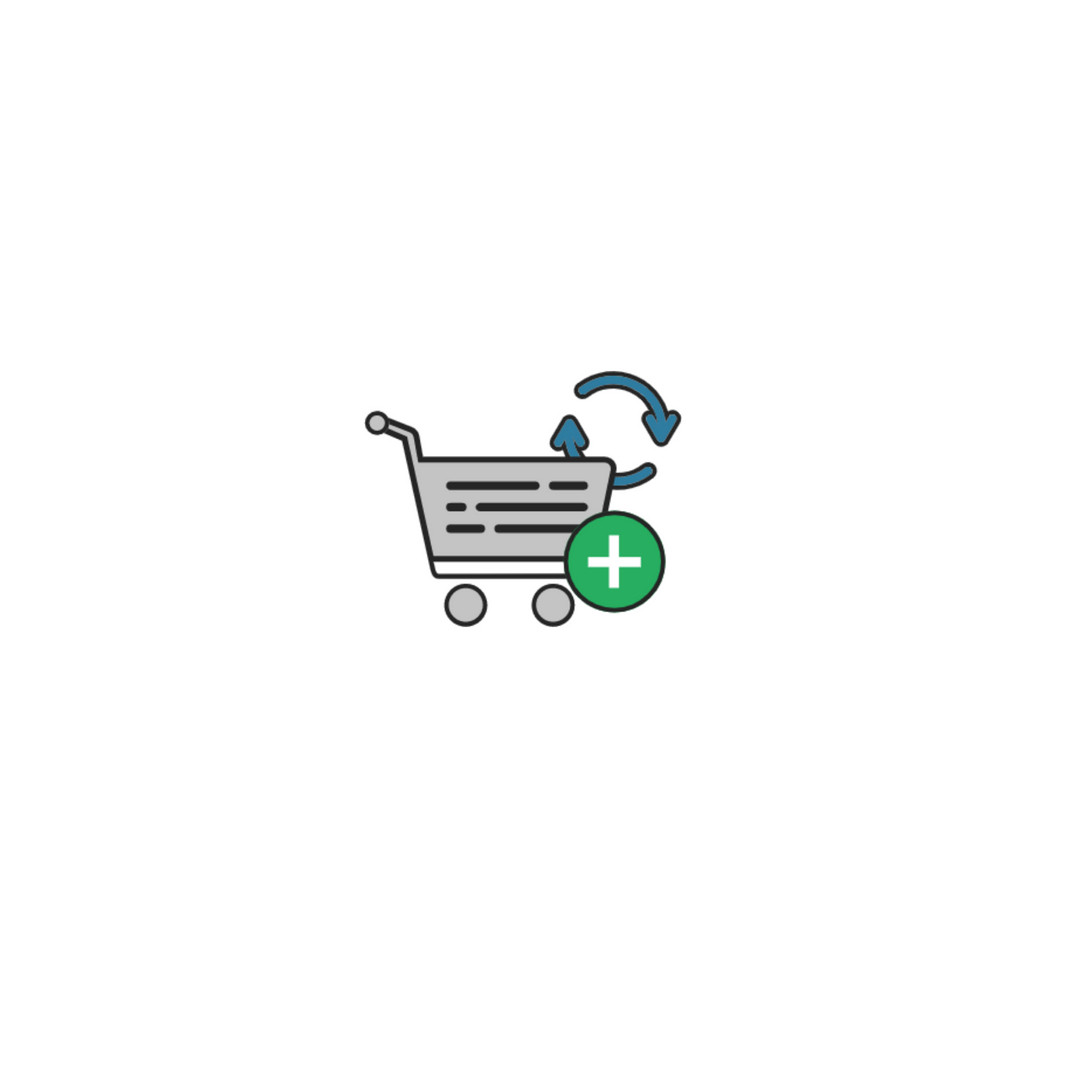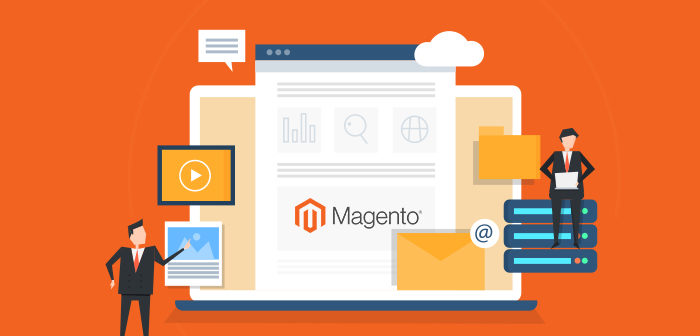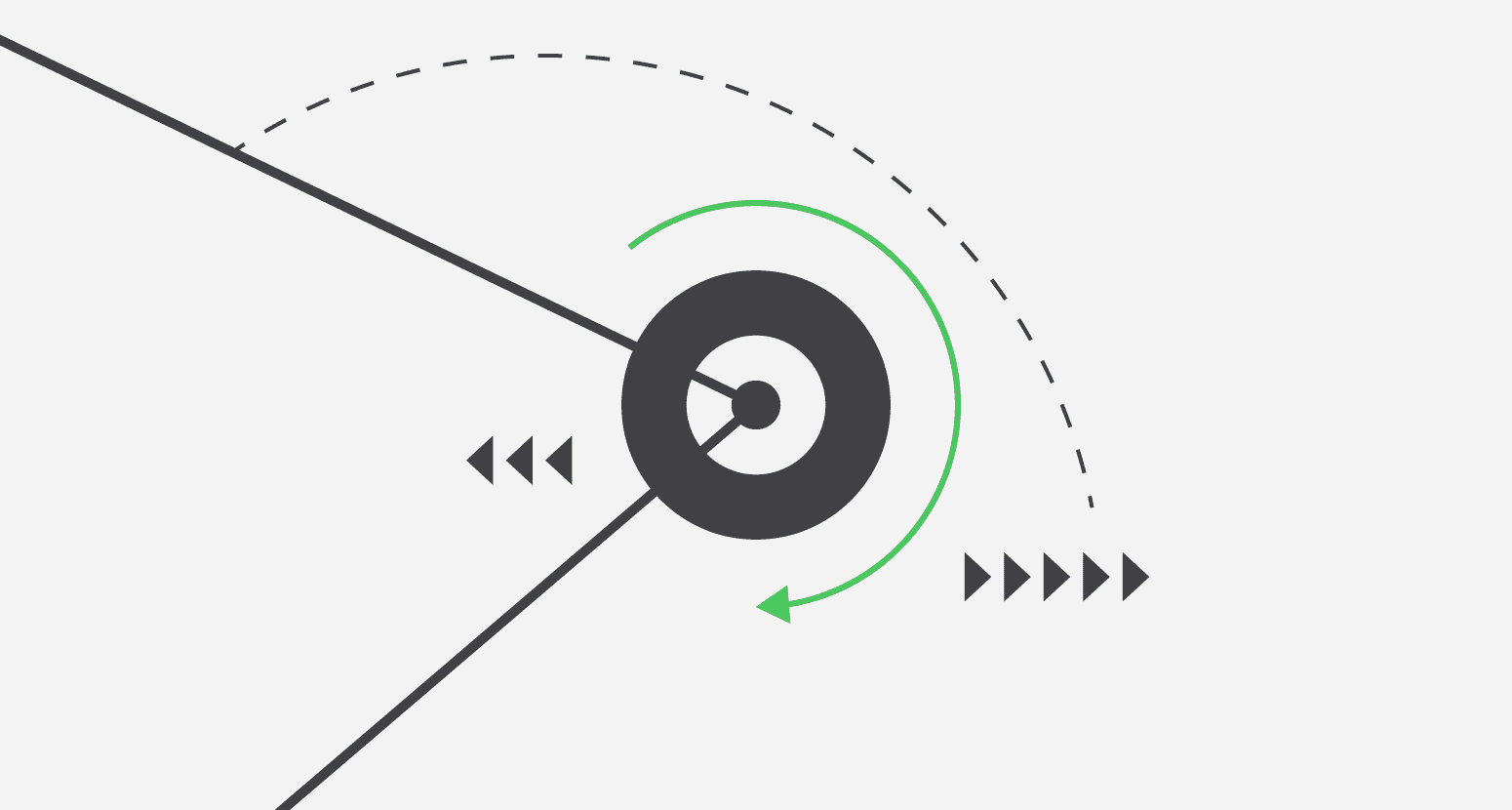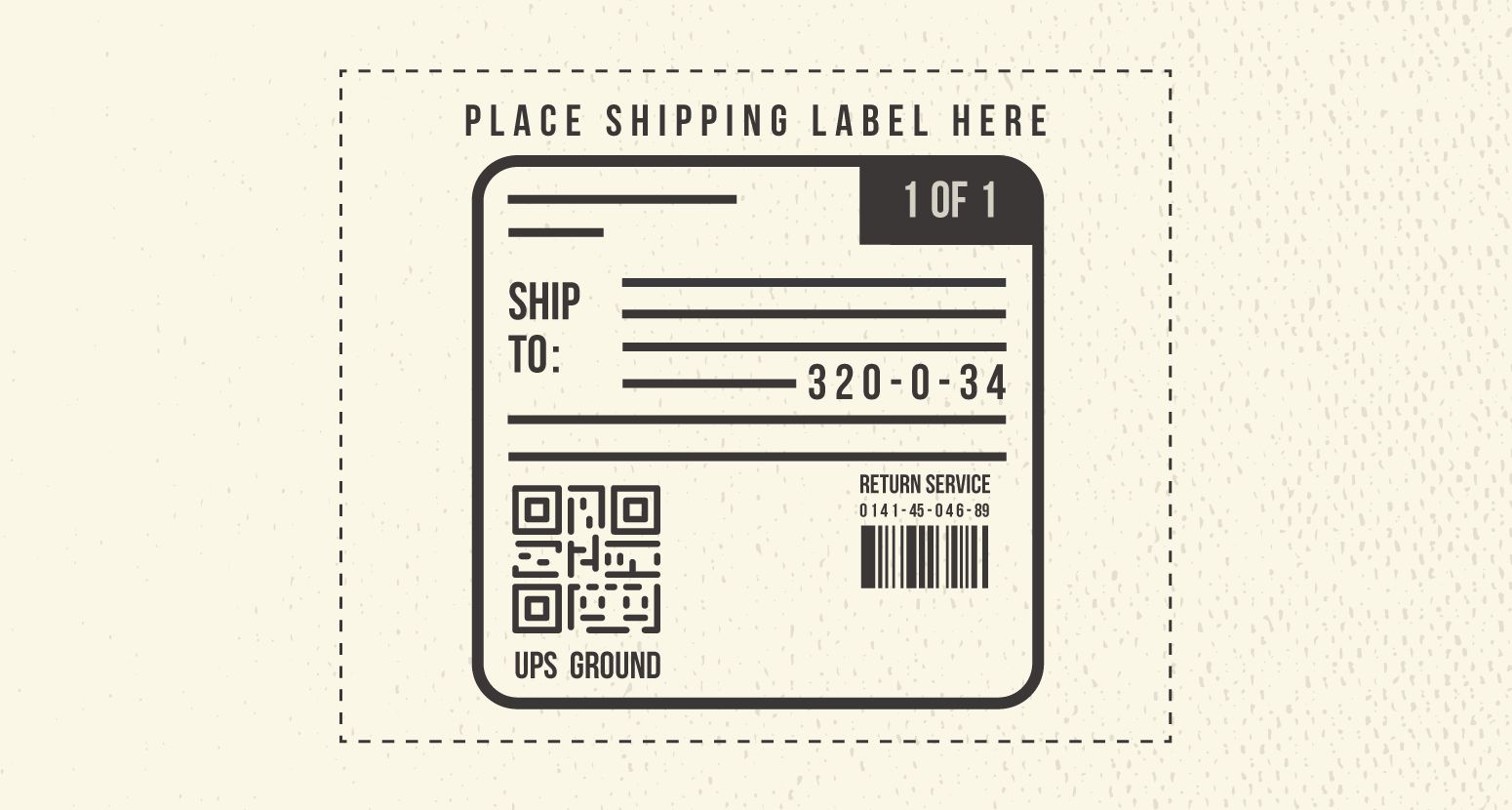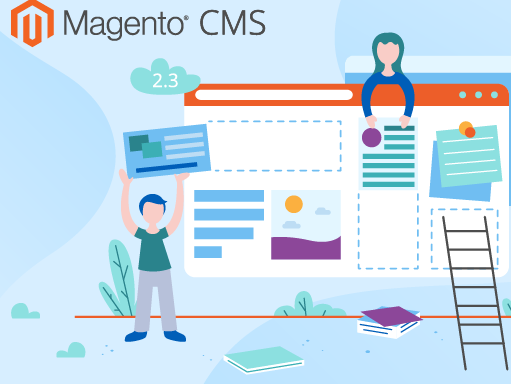Backups are important for preserving your data and getting your store online as soon as possible. It’s always a good idea to routinely backup not only the database, but also the “files” that allow your store to run.
Luckily, Magento offers built in functionality to backup files without you having to leave your Admin panel.
If you are making any major changes to your store, it’s always a good idea to create a backup first. This goes for anything from adding new attributes, to updating SKU’s, to installing Modules.
This is especially true of anything that you install via Magento Connect, which sometimes results in issues.
Here’s how.
- Under Admin, navigate to System -> Tools -> Backups.
- Depending on what type of backup you would like to make, click either button in the upper right hand corner:
- System Backup – creates a complete backup of the database and file system. You will have the option to include the media folder during this option
- Database and Media Backup – creates a backup of the database and media folder
- Database Backup – creates a backup of the database
Name your backup. I usually like to keep this in the format of the date it was created, even though Magento will keep track of that for you as well:

You will be prompted with a Confirmation Dialog box, that asks if you would like to put the store in maintenance mode while your backup is being created. If so, select that tick box. It will automatically revert out of maintenance mode when completed.
If you need to revert to a backup file, follow the steps below.
To Rollback:
- Navigate to System -> Tools -> Backups
- Click the rollback next to the “rollback” you wish to revert to
Important: any changes since made since this save was created WILL be lost.
3. Enter the admin password, and optionally select to put the store in maintenance mode during this time. Click okay to proceed.
It’s recommended to refresh the Magento Cache and Reindex data after this has been completed.