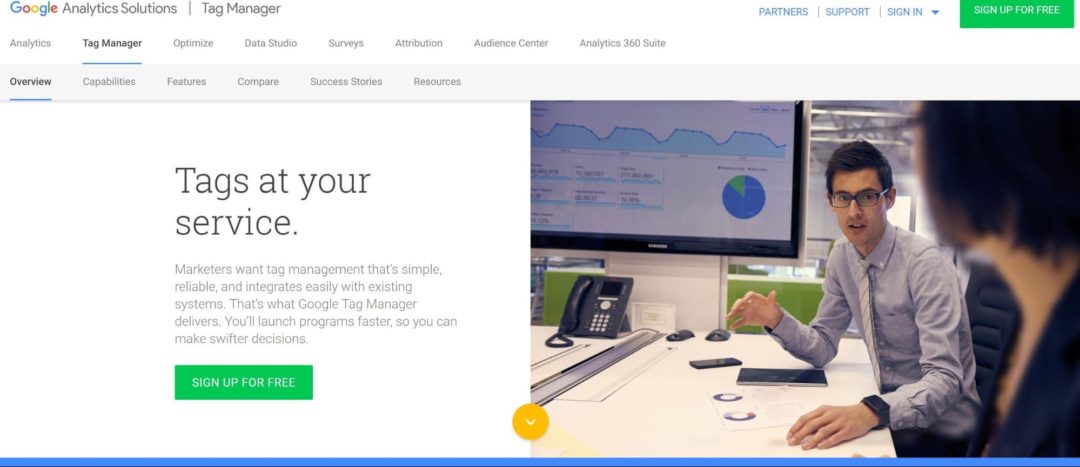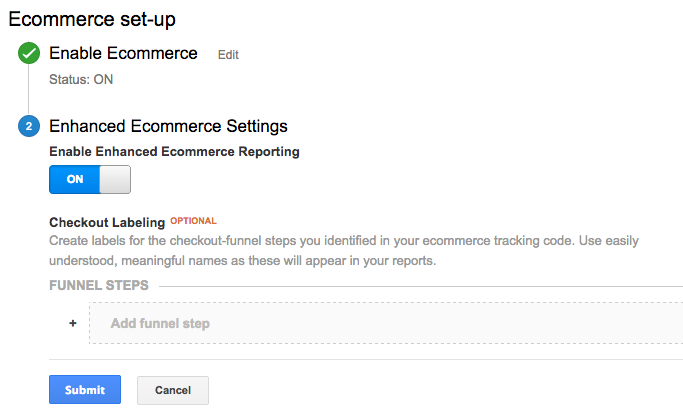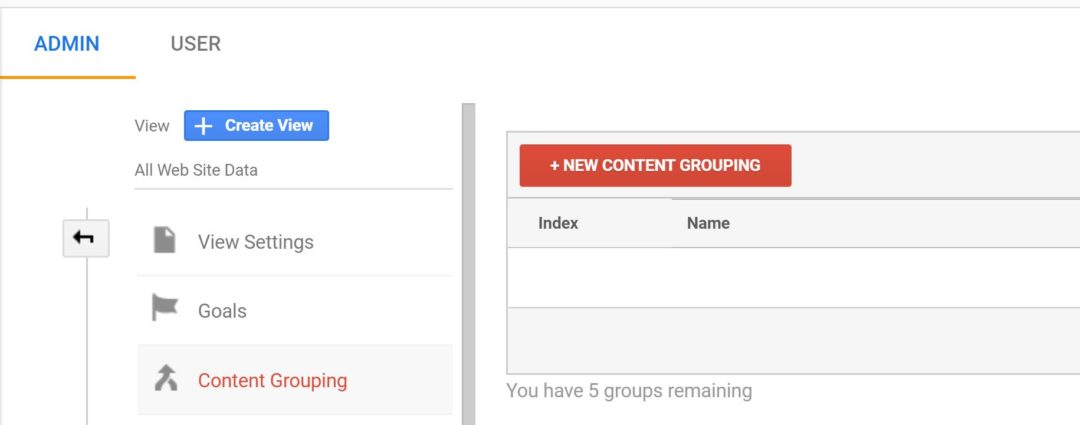Google Analytics is a free analytics tool that provides measurements of website/app data. However, Google Analytics data is only helpful if you are utilizing all of the features Google provides and all of which is set up correctly. Features such as eCommerce tracking, conversion and goal-related tracking, demographics, visitor segmentation, and funnel visualization all can help a business truly understand its website and audience behavior. Therefore, in order for eCommerce sites to ensure their analytics data is accurate and up to date, they must conduct eCommerce analytics audits. Analytics audits are essential to determine whether your analytics data is trustworthy. Properly set up analytics data gives you more information about your products, audience, and eCommerce sales. These audits should be done at least once a year to ensure all your marketing data is up to date. Below, I have outlined several essential aspects eCommerce businesses need to check when conducting an audit.
1. Google Analytics
Since analytics tracking is an essential tool for eCommerce business to accurately assess the metrics of their business, audits should typically be conducted after an initial Google Analytics set up, or after any major changes such as new features are added to your website. Also, make sure you are using the updated Google Analytics “Universal Analytics”. If you do not know how to set up Google Analytics for your Magento business, view this link below which details how to best configure Magento and Google analytics reporting: https://sherocommerce.com/5-best-ways-to-configure-magento-google-analytics-reporting/
2. Google Tag Manager
I strongly recommend using Google Tag Manager to keep track of all your analytics tags. GTM allows you to manage, create, and edit all your tags and code snippets on your website instead of always having to look for and edit tags individually. This also helps reduce errors and the need to constantly ask developers to insert tags as the GTM tag needs to only be inserted once. In addition, the Google Tag Manager interface is much simpler to use and much more organized that digging through several pages of code trying to find/edit/add individual analytics tags.
Here is the link to set up a GTM account: https://www.google.com/analytics/tag-manager/
3. Google Tag Assistant
Tag Assistant by Google allows businesses to identify what tags are being fired on certain pages of their website using a simple Chrome extension. It will also find errors and suggest improvements to the detected tags on web pages.
Use this link to install the Tag Assistant Chrome extension by Google:
4. Google Analytics Views
Every analytics account should have three views set up which are the following: test view, unfiltered view, master view. This is because it is not possible to recover data lost by a misconfiguration in Google Analytics. The test view is created to make sure the filters are created properly before the master view is set up. The unfiltered view acts as the backup for the analytics data. And the master view is the view that you will use to analytics all of your website data.
Here is how to set up views in Google Analytics:
- Select the admin tab and view settings
- Name the master view
- Select the copy view button
- Name the new view unfiltered
- Copy view
- Repeat for test view
5. Double Counting
This occurs if there are duplicate tracking codes on a webpage. The good news is that this issue is very easy to spot and fix by simply checking the bounce rates in Google Analytics under the behavior tab. If you are double tracking bounce rates drop to near zero. Typically double counting can be spotted if bounce rates drop below 2-3%.
- Use the Google Analytics Tag Assistant to verify that everything is setup correctly. It will tell you if there are any implementation problems, including multiple tracking codes. It also helps with Adwords, remarketing and other Google product scripts. Google Tag Assistant is a Google Chrome extension that shows what tags are appearing on your website page.
- Use the Google Analytics Debugger. This is the most helpful to determine if a single hit is being double counted since it walks you through every single function.
- Google Tag Manager is also a great tool to use to ensure you are not double tracking since you can view all tags in one place. Since all your tags are organized under GTM, double counting is seldom an issue since you no longer have to dig through pages of JavaScript code.
6. Site Search
The site search feature allows you to track users search queries. This is a very useful feature if you allow users to search internally on your site.
To set up site search for your Google Analytics account simply do the following:
- Go to the admin tab
- Under the view column select view settings
- Under site search settings set site search tracking to ON
Make sure that you enter the letter that designates the internal query parameter in the query parameter field. Do not any extra characters such as “=” (this is the most common mistake I see in accounts).
For more information on site search use this link for Google Analytics help:
https://support.google.com/analytics/answer/1012264?hl=en
7. AdWords Linking
AdWords linking allows you to track all of your marketing data on AdWords. This way, you are able to properly assess your marketing data along with organic data.
To link AdWords with Analytics do the following:
- Click the admin tab
- Under the property column, select AdWords linking
- Select the new link group button
- Select the account you want to link then click continue
8. Enhanced eCommerce Tracking
Use enhanced eCommerce tracking. This allows you to create goal funnels which helps you identify if customers are satisfied with your checkout process.
- Select the admin tab
- Under the view column select eCommerce settings
- Enable enhanced eCommerce tracking
Magento has plugins to help properly install eCommerce tracking codes.
For more information view this link: https://docs.magento.com/m1/ee/user_guide/marketing/google-universal-analytics-enhanced-ecommerce.html
9. Google Analytics Content Grouping
You can group products together by type allowing you to see metrics for different groups. This allows you to see which type of products perform better or worse.
Under Admin, go to view, and create new content groups. I’d recommend using rules to define groups.
Here is a link to Google’s support site to set up content grouping: https://support.google.com/analytics/answer/2853423?hl=en
10. Internal IP Filter
Internal IP data also didn’t pass the audit checklist. Google Analytics is meant to track external data from customers viewing your website. Therefore, any internal traffic on your site will skew bounce rates, time spent on page, impressions, clicks etc.
Under admin setting a select filter and add the IP addresses for all employees/editors on your website.
11. Google Analytics Goals
All eCommerce analytics account should have at least one goal called “place an order”. This shows completion of purchase on your site. Goals help you how effective your website is at completing tasks which in this case would be making sales.
Here is a tutorial for how to set up goals: https://support.google.com/analytics/answer/1012040?hl=en
12. Google Analytics Funnels
This is the most essential part of your analytics account that is missing. Within goals, you need to have goal funnels. On Google Analytics, each step of a goal funnel represents a step on your website that must be completed to achieve a Google Analytics Goal. Each step must be a web page with its own URL. Your account is missing the following funnels: sessions with product views, sessions with add to cart, sessions with check out. Creating these funnels will allow you to see where your users are dropping off when placing orders and which pages are causing confusion. Then, you can optimize the low performing pages to decrease the number of users that drop off. Select the use funnel tab when creating a goal. Then click create a new funnel. Enter the URLs for the product view, add to cart, and checkout page. This can be altered to have more or fewer funnels depending on how your website is structured. You can then view funnel behavior in the shopping tab.
13. Product IDs
Product IDs should be the name of the product that you are selling in order to properly assess the data coming into Google Analytics. Then, you can increase the marketing budget to further target your top selling products. Also, you are able to determine what products are selling the best and when.
Conclusion
I have identified several steps you should take to improve your Google Analytics account. Taking these measures will help you better understand how customers interact with your website. This will then allow you to make changes to better optimize your website or AdWords account.
Paid Search Developer